Email account: Users and computers are not required to be online at the same time; they must connect to a mail server or a webmail interface to send or receive messages or download them. In the industrialized world, email is widely used by businesses, governments, and non-governmental organizations.
It is one of the major components of a ‘revolution’ in workplace communication (with the other key plank being the widespread adoption of high-speed Internet). According to a sponsored 2010 survey on workplace communication, 83 percent of knowledge workers in the United States believe email is crucial to their performance and productivity.
What is Email?
Electronic Mail (often known as email) is a technique of transmitting messages (or “mail“) between persons who use electronic equipment. In the 1960s, email became widely used, albeit only between users of the same computer. Certain platforms also allowed an instant messaging feature that required both the sender and the receiver to be online simultaneously. Email is a type of communication that takes place across computer networks, primarily the Internet. The store-and-forward model is used in today’s email systems. Messages are accepted, forwarded, delivered, and stored on email servers.
How to create a G-mail account
You must first register a Google account before you can create a Gmail address. Gmail will take you to a signup page for a Google account. Next, you must submit basic information such as your name, birth date, gender, and location. Your new Gmail address will also require a name. You’ll be able to start adding contacts and altering your mail settings once you’ve created an account.
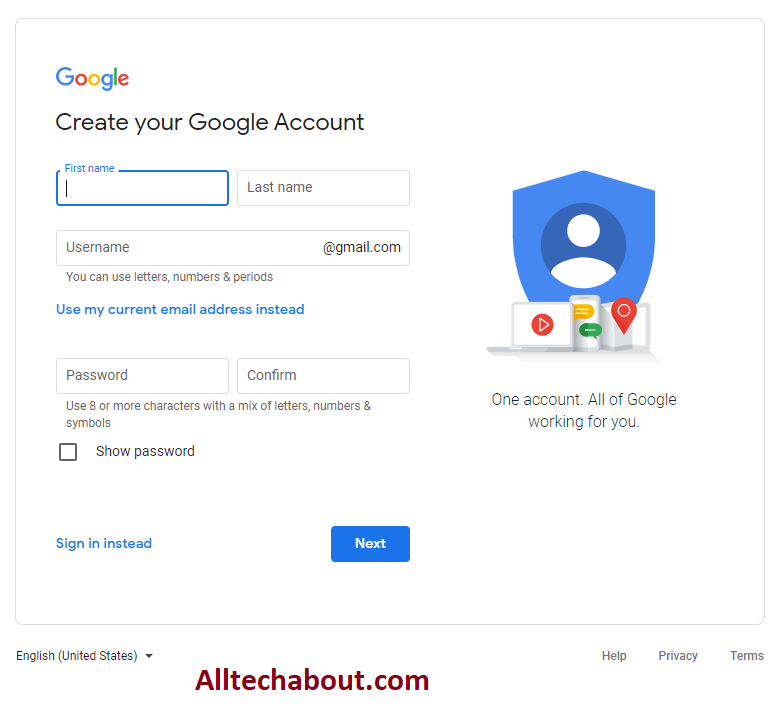
To register, follow these steps:
• Get into www.gmail.com for further information.
• Set up an account by clicking the Create Account button.
• The registration form will appear. Enter the essential information according to the directions.
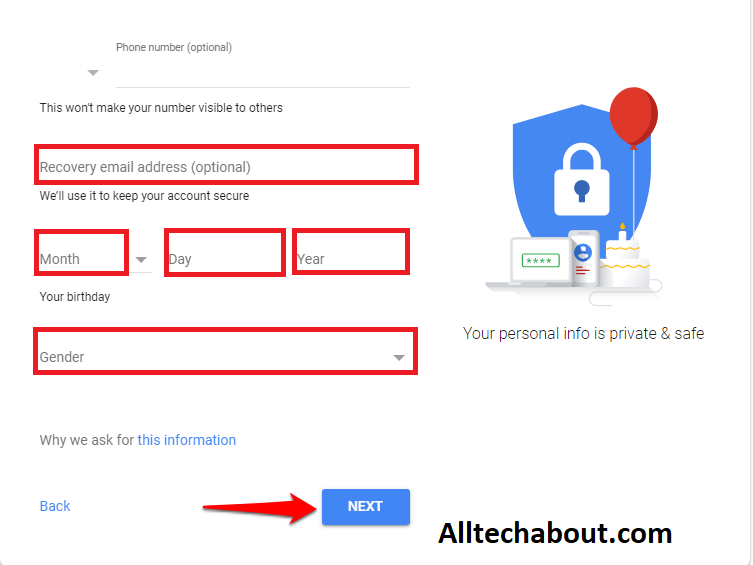
• Then, to confirm your account, enter your phone number. For your security, Google utilizes a two-step verification process.
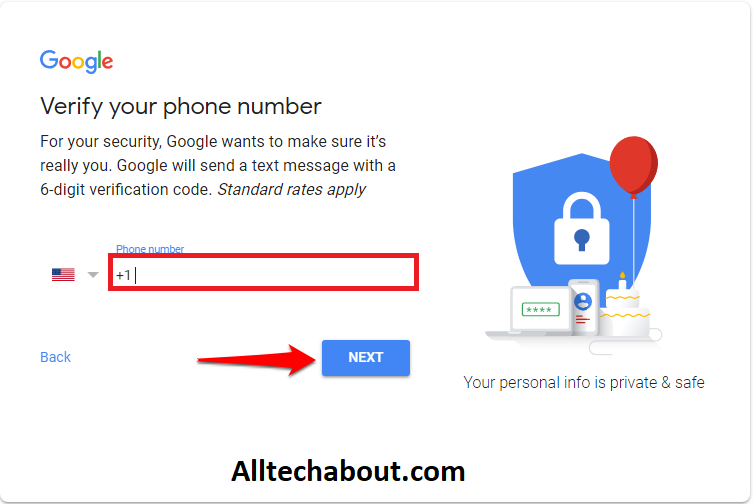
• Google will send you a text message with a verification code. To complete the account verification, enter the code.
• After entering a verification code, click the Verify button.
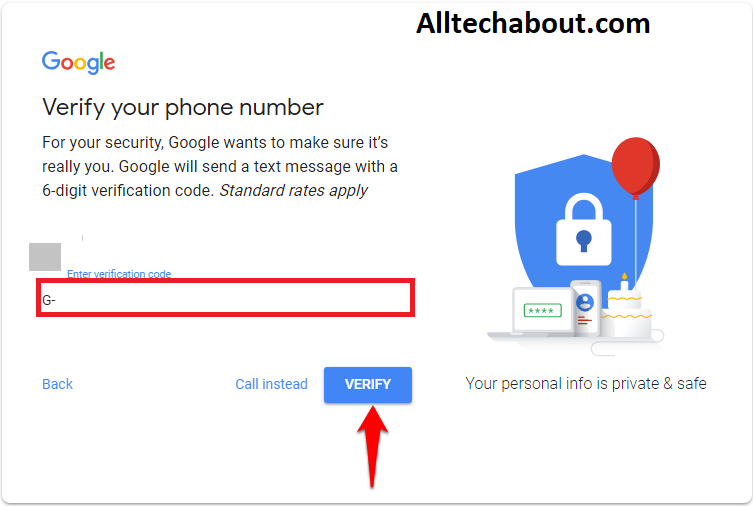
• After that, you’ll see a form where you may fill in some of your personal information, such as your name and birthday.
• After reading the Google Terms of Service and Privacy Policy, click I Agree.
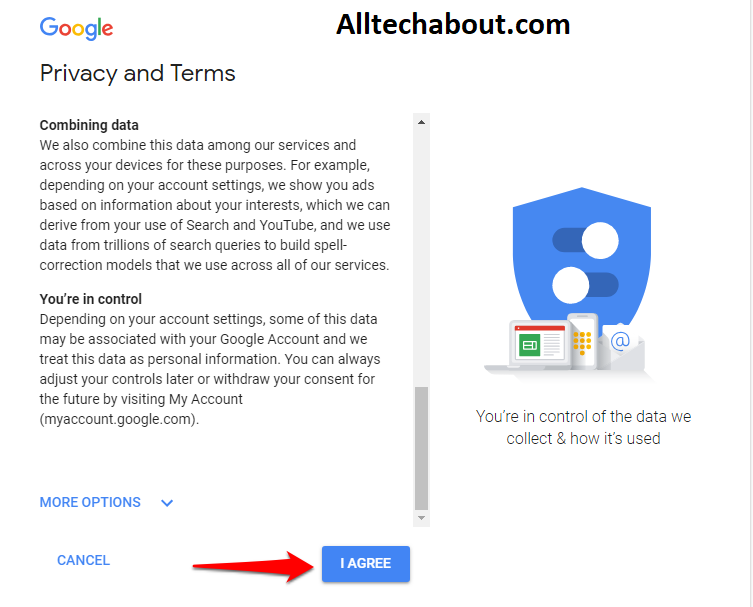
• An account will be created for you.
• It’s critical, like with any online service, to choose a strong password—that is, one that is difficult for others to guess.
Creating an account and logging in
You will be immediately signed in when you initially create your account. Most of the time, however, you’ll need to sign in and out of your account after you’re finished. If you’re using a shared computer (such as in a library or office), signing out is especially crucial because it stops others from viewing your emails.
To sign in, follow these step
• Go to www.gmail.com to sign in.
• Click Next after entering your user name (email address) and password.
To sign out, follow these steps:
Locate the circle with your first initial in the top-right corner of the page (if you’ve previously selected an avatar image, it will show the image instead). To sign out, select Sign out from the circle.
Advantages of having a Gmail account
- Because of all the non-email communication methods available in your Gmail inbox, Gmail has become quite popular.
- Once you have a Google account, you can use Gmail as a standard email mailbox. You may also use several free apps built into Google Suite to chat, video conference, and exchange files with the individuals on your contact list.
- Google Hangouts, which you can access from the left sidebar of your inbox (or the right — you can personalize how your inbox looks), enables you to text and video chat with other Gmail users for things that don’t require an email message. Like most other email accounts these days, Gmail includes an easy-to-use calendar where you can schedule appointments and reminders.
- Unlike other email accounts, you can use your Gmail address to log into and manage your YouTube account and collaborate on shared documents and spreadsheets through Google Drive, which is hosted in the cloud.
- Gmail, which provides a substantial 15 GB of free email storage, does everything it can to make your inbox less cluttered, including complex. Filters that automatically sort emails into different folders as they come. And none of these features are free.
- Allows you to delete emails that have already been sent.
- Free email storage of 15 GB.
- Any internet-connected gadget can access it.
- Suspicious/spam emails are protected 99.9% of the time.
- Suggestions for texts to help you write emails faster
How to create a Yahoo Mail account
Each Yahoo Mail account comes with a calendar, notepad, address book, and 1 TB of online storage, as well as the ability to manage other email accounts such as Gmail and Outlook and set up auto-replies. We’ll show you how to make a new Yahoo Mail account in this article.

To register, follow the given steps
• Open Yahoo.com in your browser.
• Now, go ahead and click the Signup button.
• Fill in your basic details to create a Yahoo account, including your name, age, gender, and date of birth.
• To establish a Yahoo account, click the Continue button.
• With a phone number, you can create a Yahoo account.
• To authenticate your account, enter your phone number.
• You previously supplied phone number will now receive a One Time Password (OTP).
• Verify your account by entering the OTP.
• Finally, you’ve successfully created a Yahoo account.
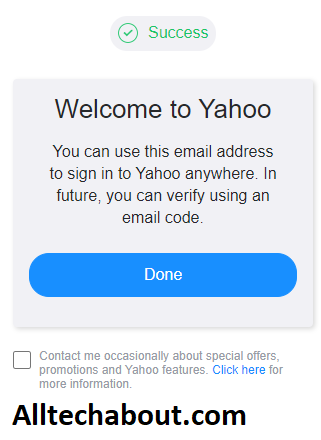
Yahoo Mail Login | How to Login to Yahoomail Account
So, you’ve now got yourself a new yahoo mail account. The next step is signing in (ie logging into your account). Here is how to sign in to the Yahoo Mail Account.
Enter www.yahoomail.com in your browser address bar, this should take you to yahoo email login page
Enter your password and your YahooMail Id in the boxes provided.
Click on the sign-in /log in button below
You are good to go… Get into your inbox and connect with the word.
How to Delete YahooMail (www.yahoomail.com) Account
Log on to https://edit.yahoo.com/config/delete_user?
Enter your password in the space provided and click on “terminate this account” button. After 90 days, the account will permanently be terminated. Also, before implementing this. you may decide to transfer your data to elsewhere. YahooMail (www.yahoomail.com) will delete all links associated with the YahooMail account.
Advantages of having a Yahoo account
- Every photo, video, and document you’ve ever attached or received via email may be found in the tabs on the sidebar of your Yahoo! Mail inbox. This makes the platform particularly appealing to people who frequently share documents or want a gallery of all the photos they’ve ever shared.
- Smoothly integrates with Yahoo Calendar.
- Excellent email management
- Themes that can be changed
- New email notifications arrive instantly.
- To keep your account safe and secure, you’ll need good security.
How to create an Email account with mail.com
In just six simple steps, you can create a free email account with mail.com.
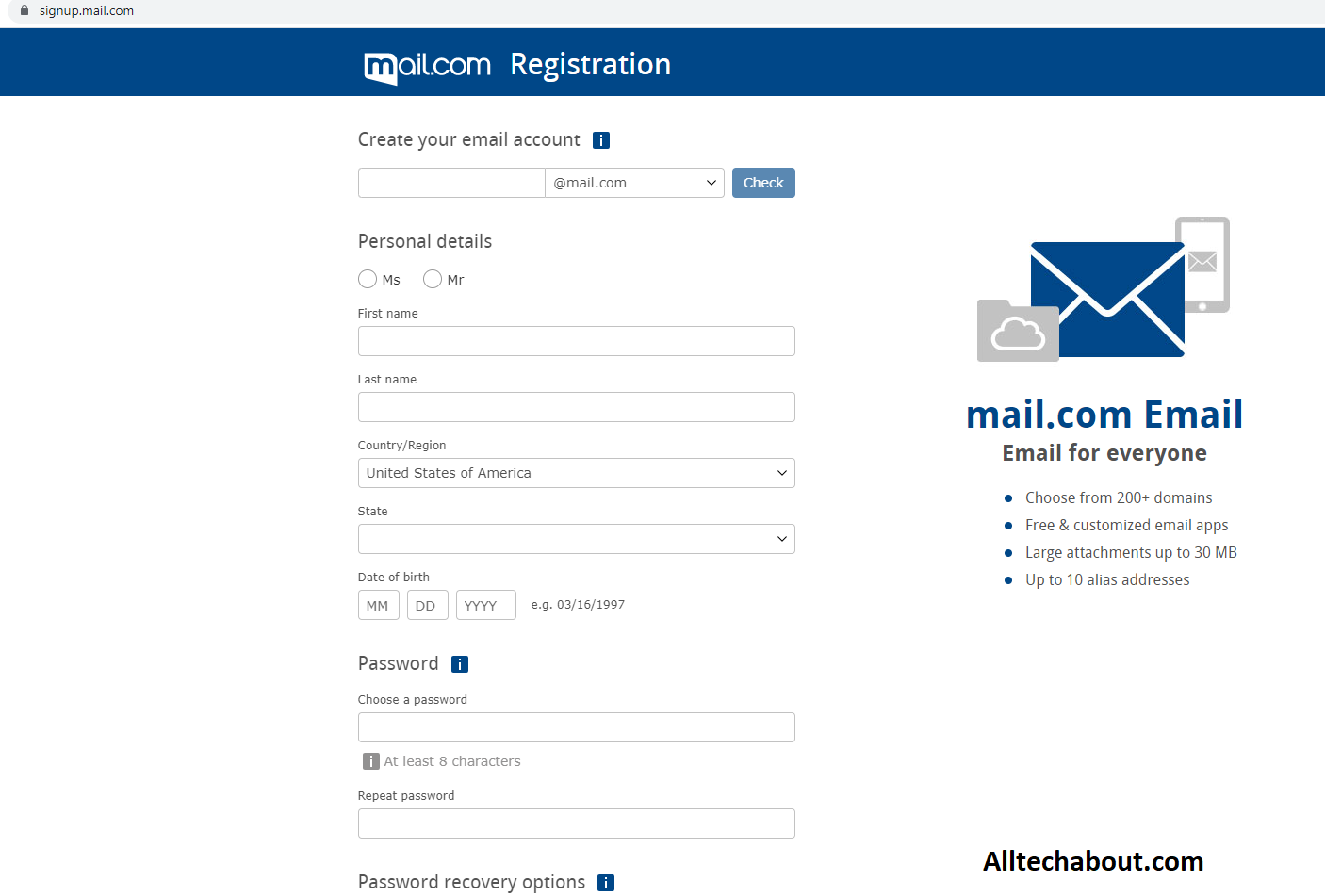
- To sign up for free, click the “Free signup” option.
- Make sure to fill out all of the relevant fields.
- Select from over 200 domains and type in your desired free email address.
- Create a strong password (at least eight characters long, including upper- and lowercase letters, numbers, and special characters).
- For password recovery, enter a cell phone number or an email address.
- You MUST respond to the Security prompt by clicking in the box that says “I’m not a robot”
- Next, read the “Terms and Conditions” and then click on the button on the bottom that says “I agree. Create an email account now.”
- Click on the green button labeled “Activate your account now”
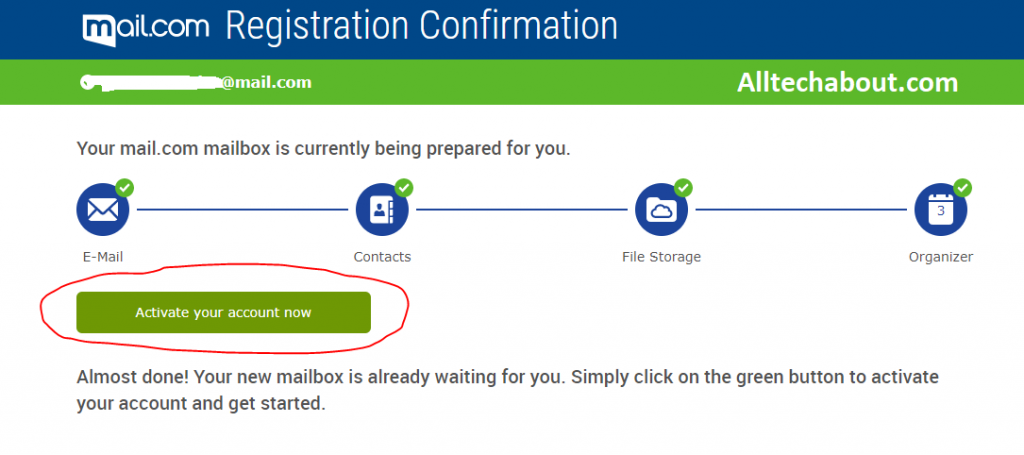
- That’s all there is to it — you’re done! You can immediately start using your new free email account on the device of your choice now that you’ve set up an email address.
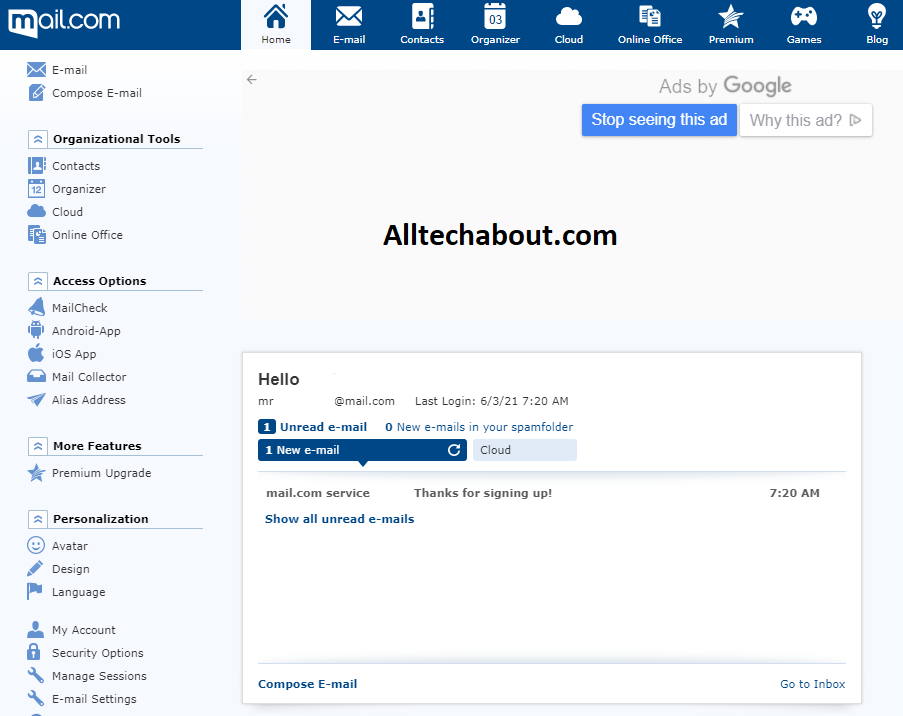
Advantages of having a Mail account
You’re instantly protected by our strong antivirus software when you establish an account with mail.com. Staying secure online protects you and your data against identity theft and phishing frauds, as well as your computer. In addition, virus protection ensures that you can download and open attachments without fear of compromising your privacy. Best of all, our security extends beyond your mail.com account when you utilize our Mail Collector service, our antivirus.
The software protects all of your emails. We’ve raised the standard for safe email service providers in yet another way! Spam detection takes care of keeping spam out of your inbox. It’s critical to have a good spam filter to protect yourself and your computer against viruses, frauds, and malware that could infiltrate your account via unsolicited messages. By eliminating spam from your inbox, you can ensure that the communications you receive are relevant and safe to open. That’s why mail.com is one of the safest free email services available.
Furthermore, training your inbox spam filter and customizing your settings with white- and blocklists is simple and quick. Set up two-factor authentication, commonly known as 2FA, for your mail.com account if you want to take your email security to the next level. When you log in to your mail.com account on your computer after enabling 2FA in a few simple steps, you’ll be asked to input a six-digit code (produced by a separate authenticator app on your smartphone) in addition to your password. You’ll only have to enter the code once if you utilize the mail.com app and Mail Check. This two-step verification technique ensures that even if your email password is cracked, your mailbox remains safe.
How to create an email account on AOL
AOL, a firm that provides free email accounts, is a sensible option that won’t hurt your bottom line. The AOL signup process is straightforward, and you should be able to use your new email account in no time.
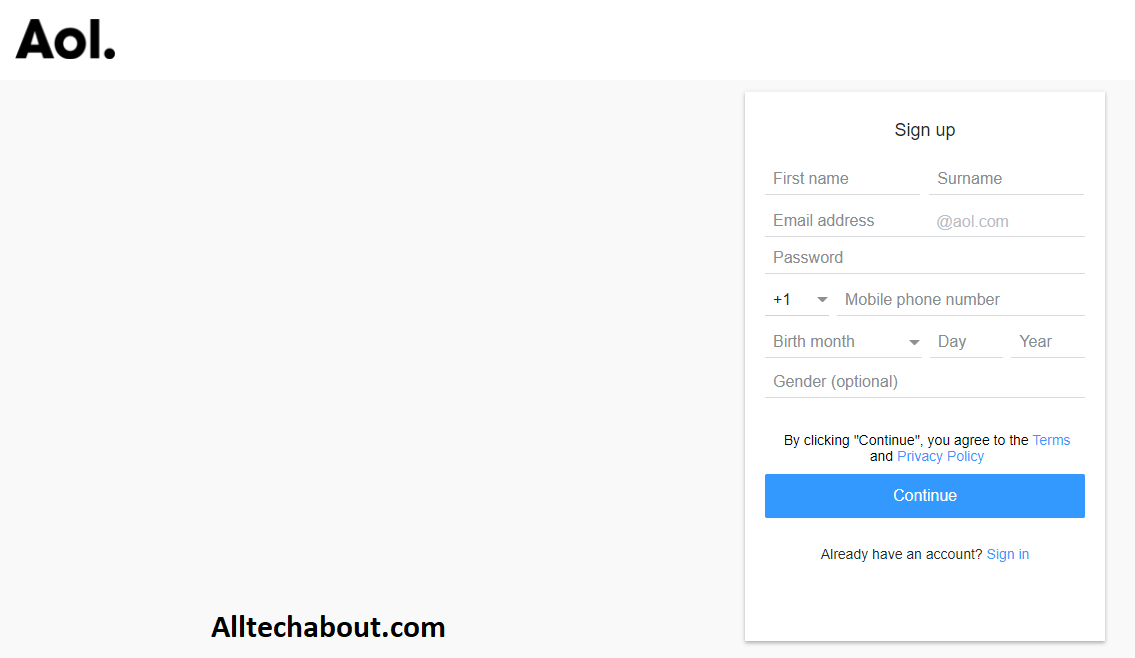
Register for an AOL account.
- You’ll need to go to the AOL website to create an account.
- You’ll find a link here to allow you to access an existing email account or create a new one.
- To get started, you’ll need to provide your name, phone number, and birthday.
- Most essential, you’ll need to decide on an email account’s name.
- Choose an AOL email address that fits your company name, as your email address will appear in client and business contact lists with this name.
- Of course, it’s possible that the name you want isn’t available; if that’s the case, choose a name that’s as close to your first choice as possible.
- Before continuing with the signup process,
- AOL will SMS your mobile phone number to verify that you are the account owner.
- When you’re done, you can start sending and receiving messages to clients and business contacts using your account.
How to Log in to AOL Mail Account | AOL Email Login
- Open the browser and type mail.aol.com in the search engine.
- After that, enter your email address and press next.
- Now, type the password in the required field and press the next button.
- So this way you can access your AOL mail account with the help of simple login.
How To Linking AOL Mail With Gmail
For detailed instructions, go through these steps.
- In your computer browser, go to the official Gmail login page.
- Enter your Gmail email address and password in the required fields to access your email account.
- Once you have successfully logged in to your Gmail account, click the Settings icon at the top-right corner.
- Choose Settings from the drop-down list.
- Go to the Accounts and Import tab.
- Navigate to the Send mail as section and click on the Add another email address you own link.
- Input your AOL email address and click the Next Step button.
- Enable the Send through Gmail (easier to set up) radio button and click Next.
- Click the Send verification button.
- Open another browser or a new tab in the same browser.
- Log in to your AOL email account.
- Check for the verification email from Gmail.
- Open the verification email and note down the code.
- Enter the verification code in the Gmail dialog box and click the Verify button to verify your AOL email account.
You have now seen how to link AOL accounts to Gmail.
The Benefits of Having an AOL Email Account
There is no monthly subscription to utilize an AOL account for your business is one of the biggest benefits. AOL also has an app that allows you to access your email from your phone or tablet. You can also see a duplicate of your communications and send and receive messages using a third-party app. Another benefit is that you may create various identities under one account, which is useful if you want to keep your customer email separate from the one you use to communicate with suppliers and other contacts. Finally, AOL allows you to save your messages in a virtually infinite amount of space.
AOL provides spam filtering services to keep unwanted communications out of your inbox, as well as security services to protect your computer from potentially dangerous email attachments and messages. This free tool also allows you to construct an online address book for your critical connections.
How to create an email account on Outlook / Live
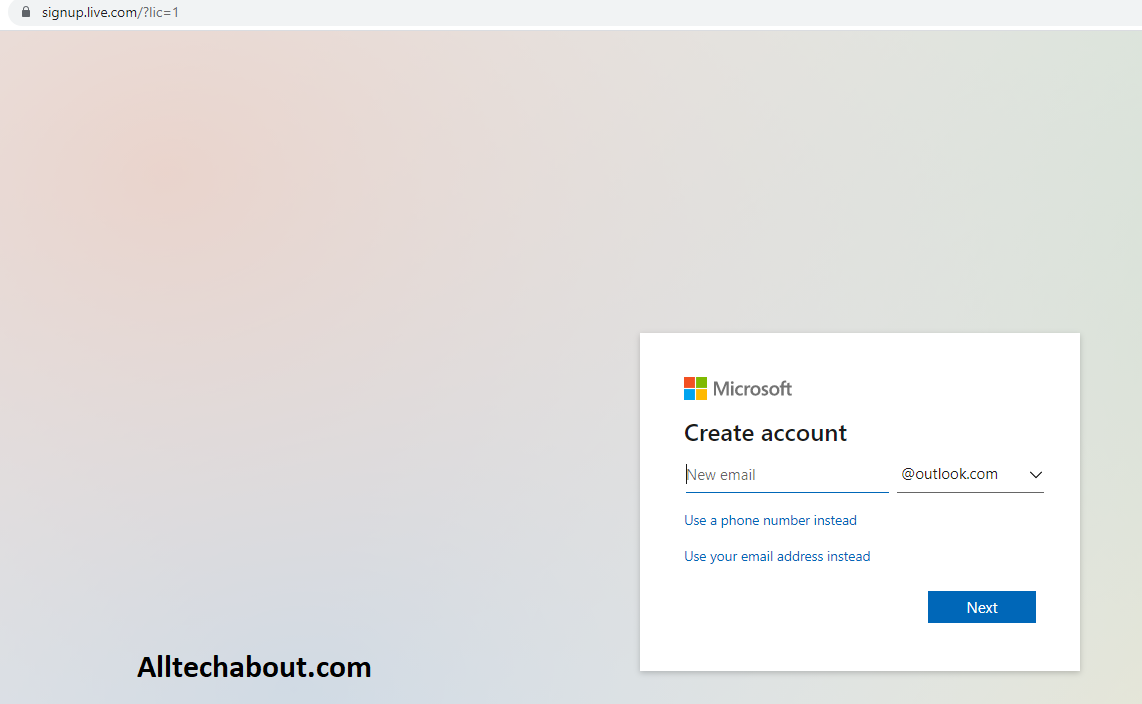
• Select File > Add Account in Outlook.
• You’ll see a welcome screen if you’ve never used Outlook before.
• Select Connect after entering your email address.
• Enter your name, Provide the name of your account.
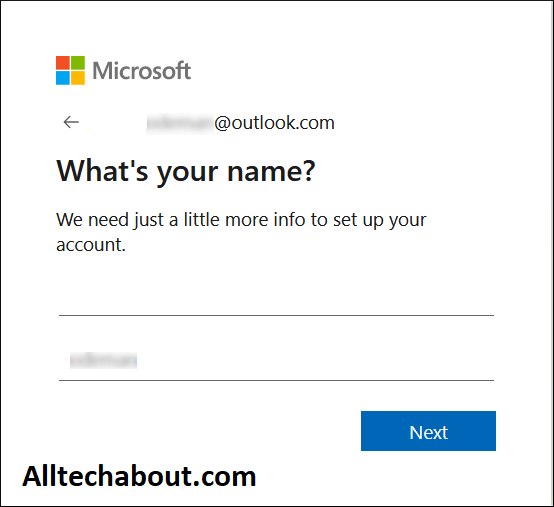
Provide the details of the password.
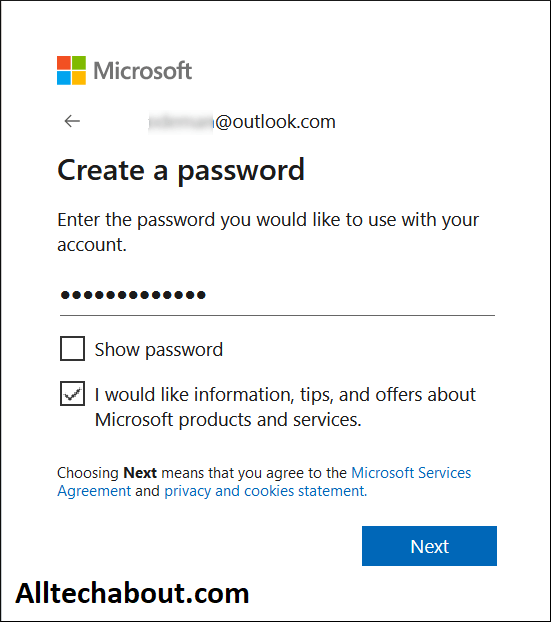
Provide the details of your country and Date of birth. Then click Next.
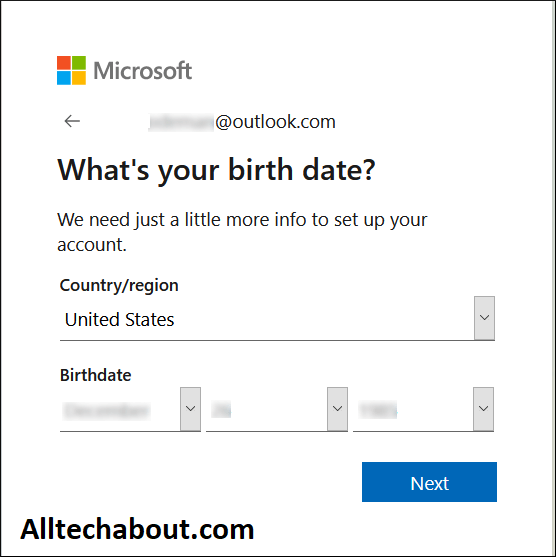
• Enter your password and select OK if prompted.
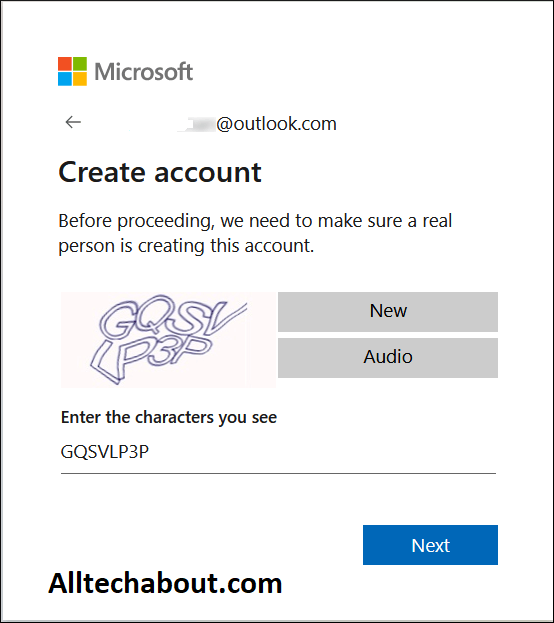
• Finish is the last option. Your account is created successfully. There will be a test email in your inbox to check the availability of your account. You can now use the same account to commit email communication with your colleagues, friends, and clients.
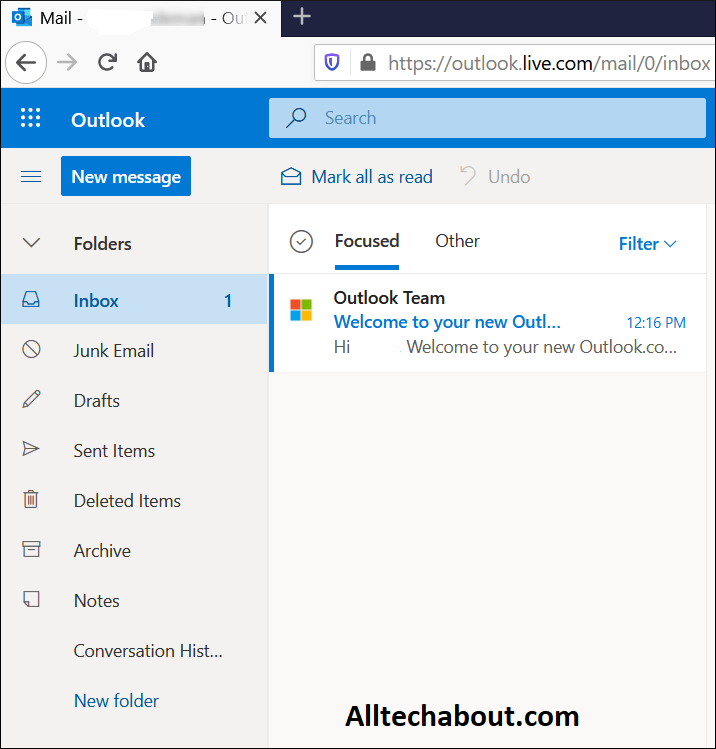
Advantages of having an Outlook Email account
It can be used by anyone who connects with others through a variety of venues.
You may blame Outlook for this out-of-date domain name if you’ve ever shuddered at the sight of a “Hotmail.com” email address. However, there is some good news: Microsoft has reimagined its longstanding email service, and your free Outlook.com email address comes with a slew of innovative capabilities.
Outlook, like Gmail, has a calendar and message filter, but it also interfaces with several other popular communication programs. You can link Skype, Facebook, PowerPoint, PayPal, and even task-management tools like Trello, for example, making it very easy to communicate and collaborate with non-Outlook users without ever leaving your email.
Outlook provides each user with 15 GB of free storage and a simple UI.
You can use Add-ins with Outlook, just like you can with Excel or Word. This gives you quick access to other Microsoft apps like Word, Excel, and PowerPoint. In addition, Skype offers aliases, which add anonymity to your email. It also has a great search feature.
How to create an Email account on iCloud
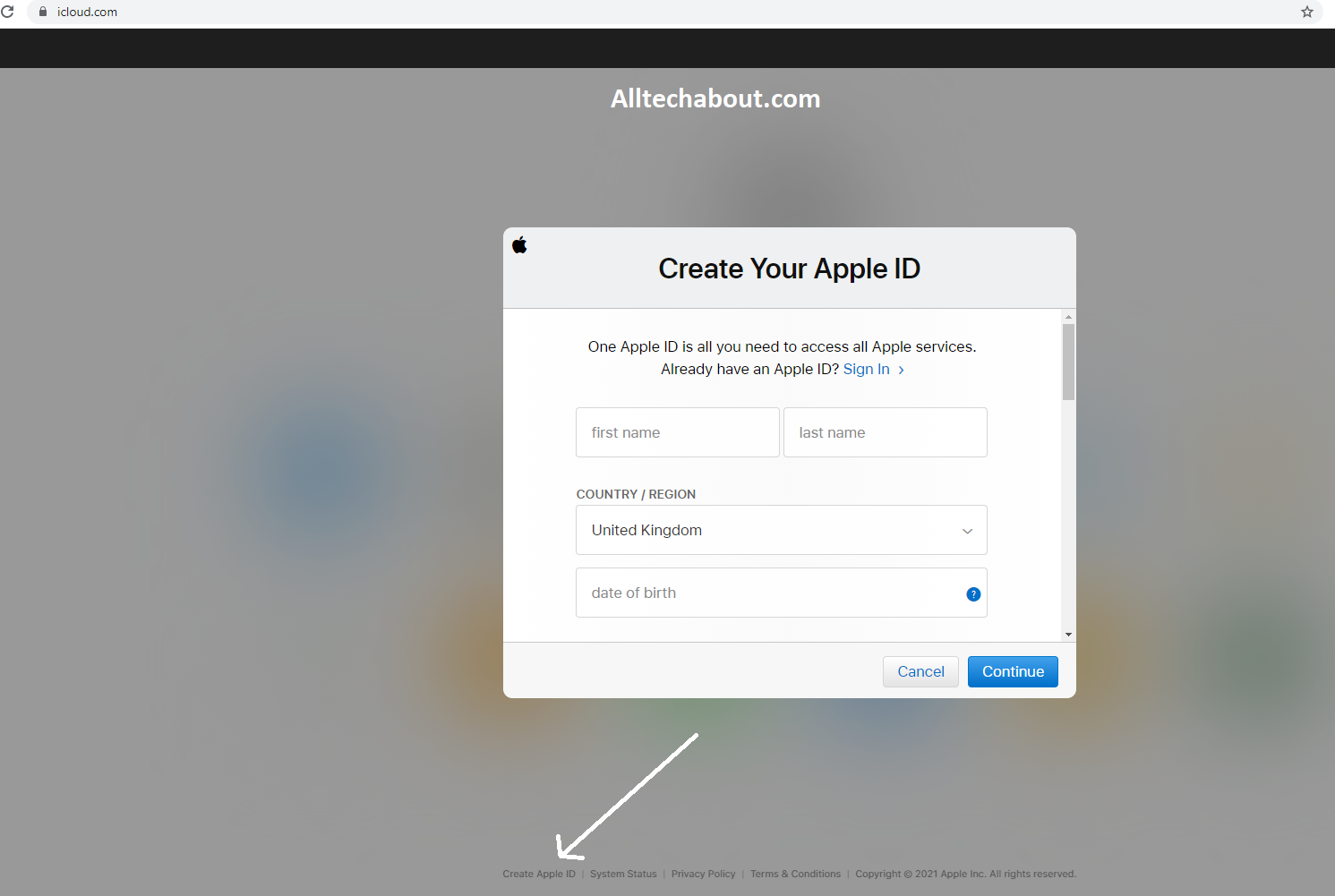
Follow these steps to set up an iCloud email account on your iPhone, iPad, or iPod:
- Open the Options menu.

- At the top, tap on your name.
- When the pop-up displays, turn on iCloud Toggle Mail and select ‘Create.’
- Select the iCloud email address that you want to use.
- ‘Next’ should be tapped.
- You won’t be able to modify it afterward, so be sure you like it.
- Select ‘Done’ from the drop-down menu.
Follow these steps to set up an iCloud account on your Mac:
- Then, in the top left corner, select the Apple menu.
- Select System Preferences from the drop-down menu.
- Click Apple ID, then iCloud if you’re on macOS Catalina 10.15 or later.
- If you’re on macOS 10.14 or older, all you have to do is click iCloud.
- Select the Mail checkbox.
- Select an iCloud email address.
- ‘OK’ should be selected.
- When you’re satisfied with the email account you’ve chosen, click ‘Create.’
Create an Apple ID on the web
- Go to the Apple ID account page and click Create your Apple IDFollow the onscreen steps. The email address you provide will be your new Apple ID.*
- Enter a phone number that you can always access.
- Check the boxes to subscribe to Apple Updates if you’d like. This keeps you up to date on the latest news, software, products, and services from Apple.
- Click Continue.
- Follow the onscreen steps to verify your email address and phone number.
- After you verify your email address, you can use your new Apple ID to sign in to the iTunes Store and other Apple services such as iCloud.
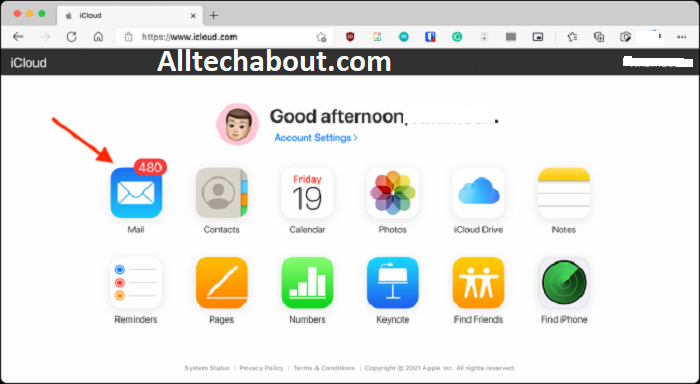
Advantages of using an iCloud email account
- It can be used by Mac users that want everything on one machine.
- If you’re a Mac user, you might wish to use iCloud Mail as your email service. You can use their free email account to sync your photographs, files, and emails, and it comes with 5GB of storage.
- However, keep in mind that storage is shared across all of your apps and devices, so if you snap many images with your iPhone, you might use up your monthly email storage allocation. Upgraded plans range in price from $0.99 to $9.99 per month.
- The simplicity of connection is one of the most major advantages of using iCloud over the other email providers on this list. When developing its desktop and iPhone mail programs, Apple considers all email clients, but it pays extra care to make the experience enjoyable for iCloud users.
- The ability to search
- Ability to instantly filter critical communications and save time by labeling senders as VIP.
- Unsubscribe with a single click
- Free email storage of up to 5GB
How to Create a Yandex.Mail Account
Steps To Create Yandex Mail Account
To set up a new Yandex mail account, follow the steps below.
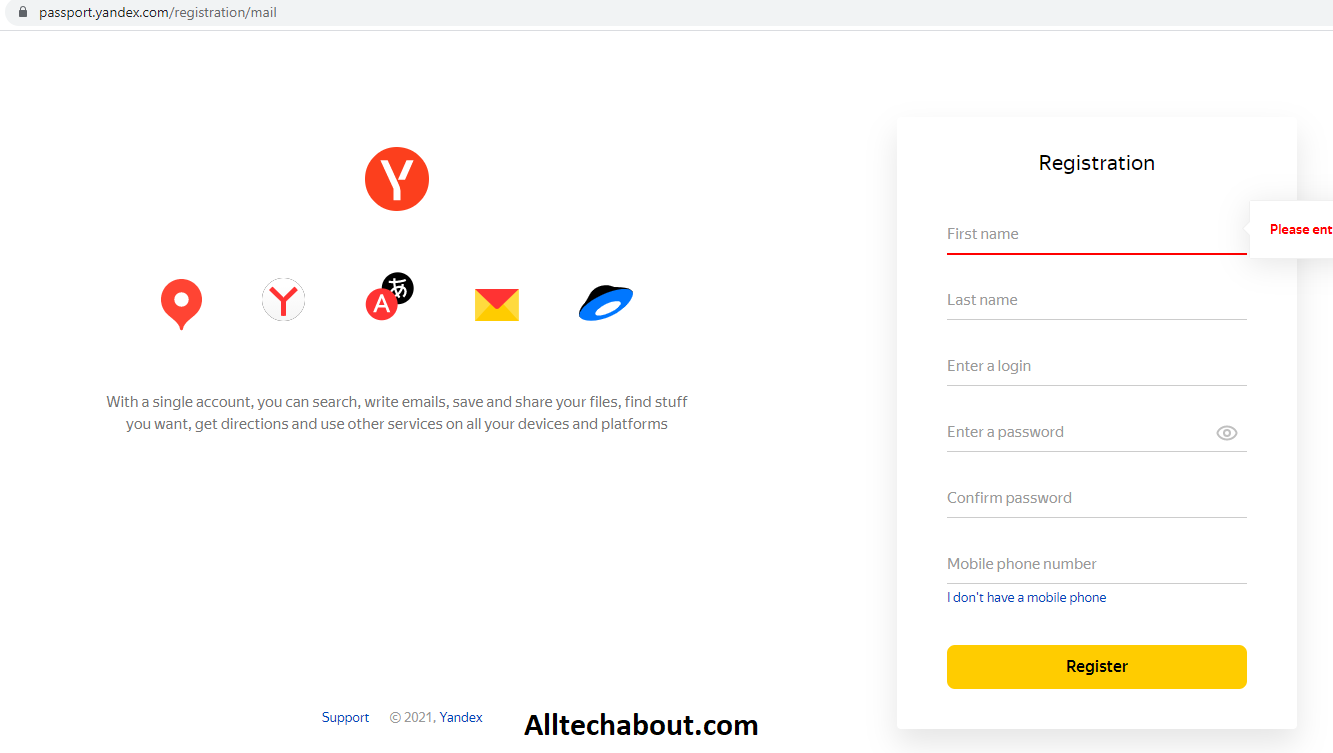
- Launch your device browser.
- Go to Yandex official website page.
- Click on “Create Account”
- Fill in the registration form by providing the following details;
- Enter your First Name
- Enter your Surname
- Enter a login, which will be your Username or serve as your Yandex mail address.
- Enter your password – to creating a strong password, which has to contain alphabet, numbers, and special characters.
- Reenter your password below the box, in order to confirm the correctness of the password.
- Enter your mobile phone number. Ensure you have entered a correct and valid phone number, as this
- will be used to verify your account. It is also helpful in recovery of your password should you ever forget it.
- Click on “Send Code” to get a confirmation code from Yandex.
- Enter the confirmation code in the appropriate box required.
- Click on “Register” to complete your Yandex Mail account registration. Now you are ready to start using your new Yandex email account, such that you can now send and receive mails from others.
How t email and account on Zoho Mail
One of the most recent additions to the list is Zoho Mail. But, unfortunately, it has only been around since October of 2008.
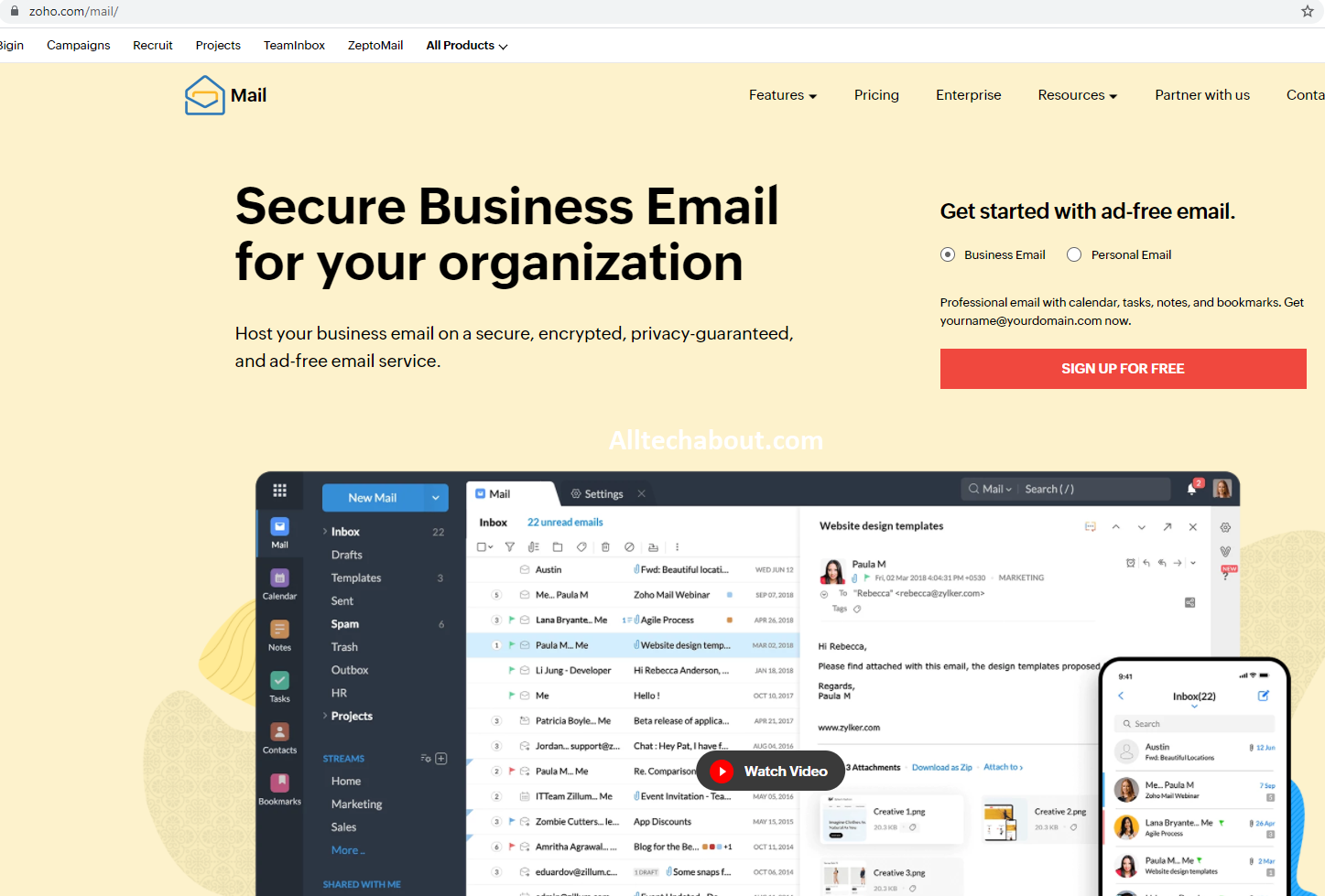
Outside of the Gmail, Yahoo, and Outlook troika, the service has quickly turned into one of the top free email providers. Thanks to an ad-free web client (even for free users), it has expanded to over 12 million active users in just a few years, thanks to an ad-free web client (even for free users).
The software includes multi-level folders, conversation views, drag-and-drop inbox organization, and filters, as well as everything you’d expect from a free email provider. Unfortunately, although Zoho Mail allows you to set up email at your domain for free, it lacks an integrated video chat tool.
Zoho Mail is part of a bigger suite of productivity tools for the office. For example, Zoho Docs, a Microsoft Office alternative that enables you to create, edit, and collaborate on text, presentation, and spreadsheet documents, is intimately linked with the service.
How to make an email account on GMX mail
United Internet, one of Germany’s leading internet service providers, owns GMX Mail. Although it has grown in popularity in recent years, the free mail service has been operating since 1997. And have only about 15 million active monthly users, it easily ranks among the top ten free email providers in terms of user counts. It’s a startling figure, and it demonstrates the near-invincible dominance of providers like Gmail, Yahoo, and Outlook. You can expect 1GB of file storage, a 50MB attachment limit, and IMAP and POP support in terms of features. Most notably, it provides 65GB of email storage, which is more than enough to ensure that you never run out of space. It does not, however, include an RSS reader or a chat view.
Visit here or www.gmx.com on any browser.
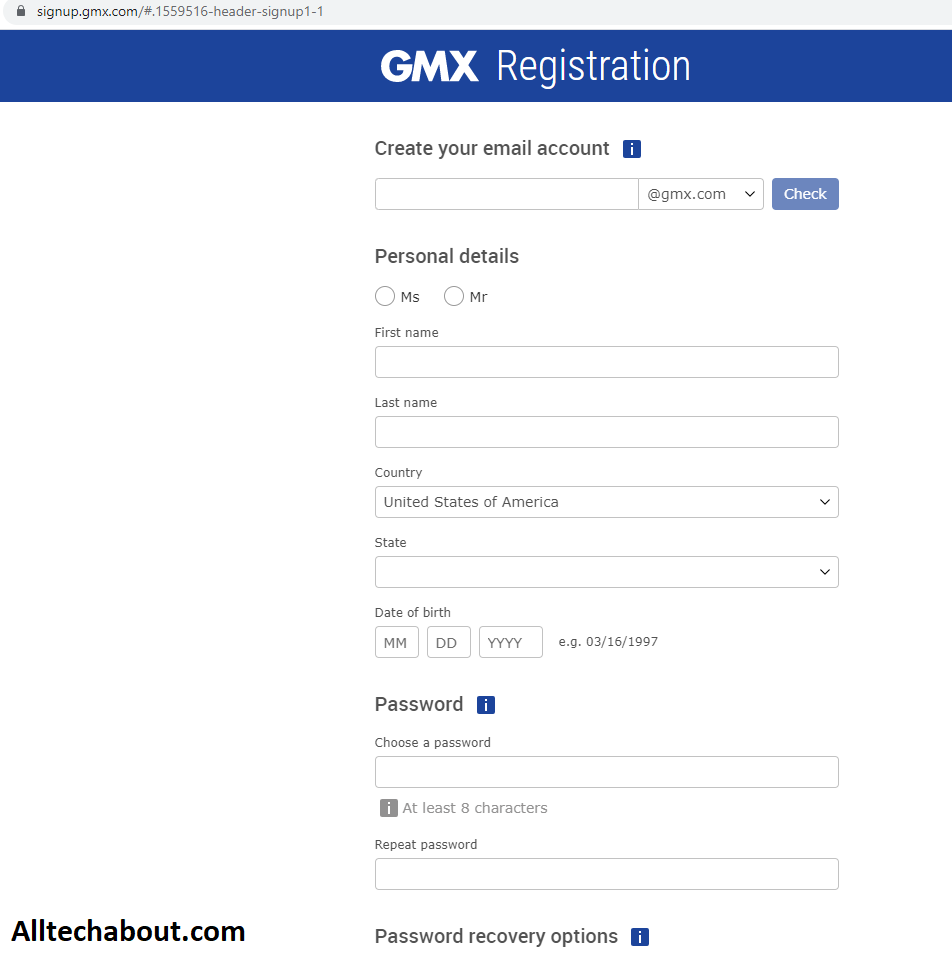
- Click on the “Free Sign Up” button on the GMX homepage.
- GMX Email Account Sign Up | Free Email on GMX.com
- Enter details as required.
- The needed details to create a new GMX Mail account includes your name,
- address, country, and postcode.
- GMX Email Account Sign Up | Free Email on GMX.com
- Choose your desired GMX email address.
- This can come either as @gmx.com or @gmx.co.uk
- Pick a password—for extra security, make sure it contains one capital letter, symbol, and number.
- Then, follow the GMX indication bar, which will turn green when your password is well secure.
- Select your backup email address and security question.
- Please make sure it is a secret.
- Then prove you’re human by entering the Google security captcha.
- Finally, you will have to read and agree to the terms and conditions, and that will be all.
You can now enjoy your GMX Email account, a free email program.
How to make an account on proton mail
Despite being a relative novice to the business of email, ProtonMail has swiftly increased in popularity due to all its big emphasis on confidentiality. The company was created in 2014 at CERN in Switzerland and is still based there. As a result, it is protected by Switzerland’s Federal Data Protection Act and Federal Data Protection Ordinance, which give some of the world’s most stringent privacy regulations.
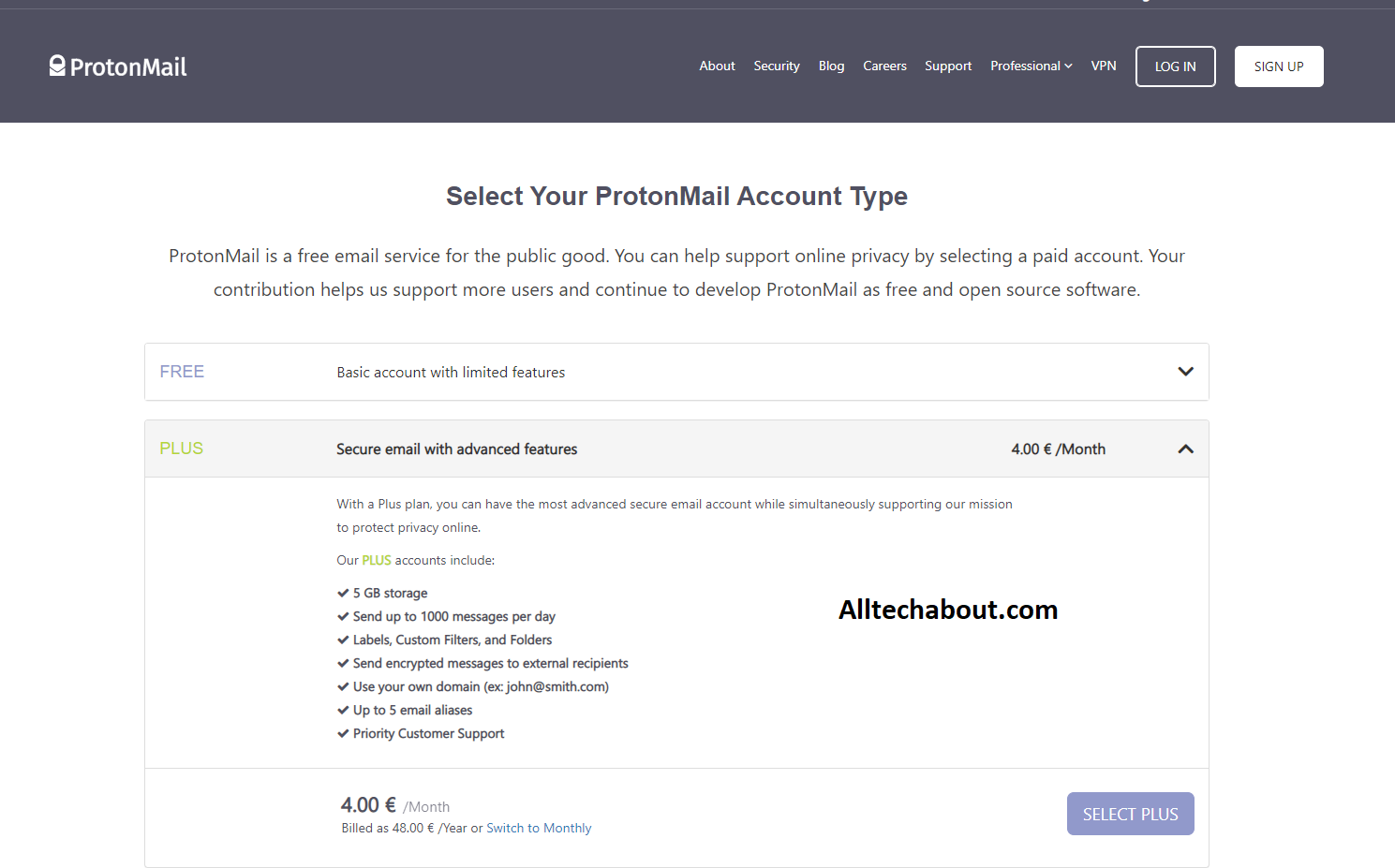
On the other hand, Proton Mail uses client-side encryption to protect a message’s contents before it reaches the company’s servers. Indeed, because of how Proton Mail’s servers are set up, the company is unable to read your mails on a technological level.
This eliminates the possibility of being forced to reveal the contents of an email to a third party. It’s a different approach than Gmail and Outlook, which adopt a more conventional approach.
Other benefits include only requiring minimal information during signup, no session tracking or logging, and self-destructing communications. If you like the sound of this, look into additional secure email providers.
Sign up Free Tutanota Email Account
- Go to the service website (https://tutanota.com/) and click on the ‘SIGN UP’ button. A new tab will open in your web browser.
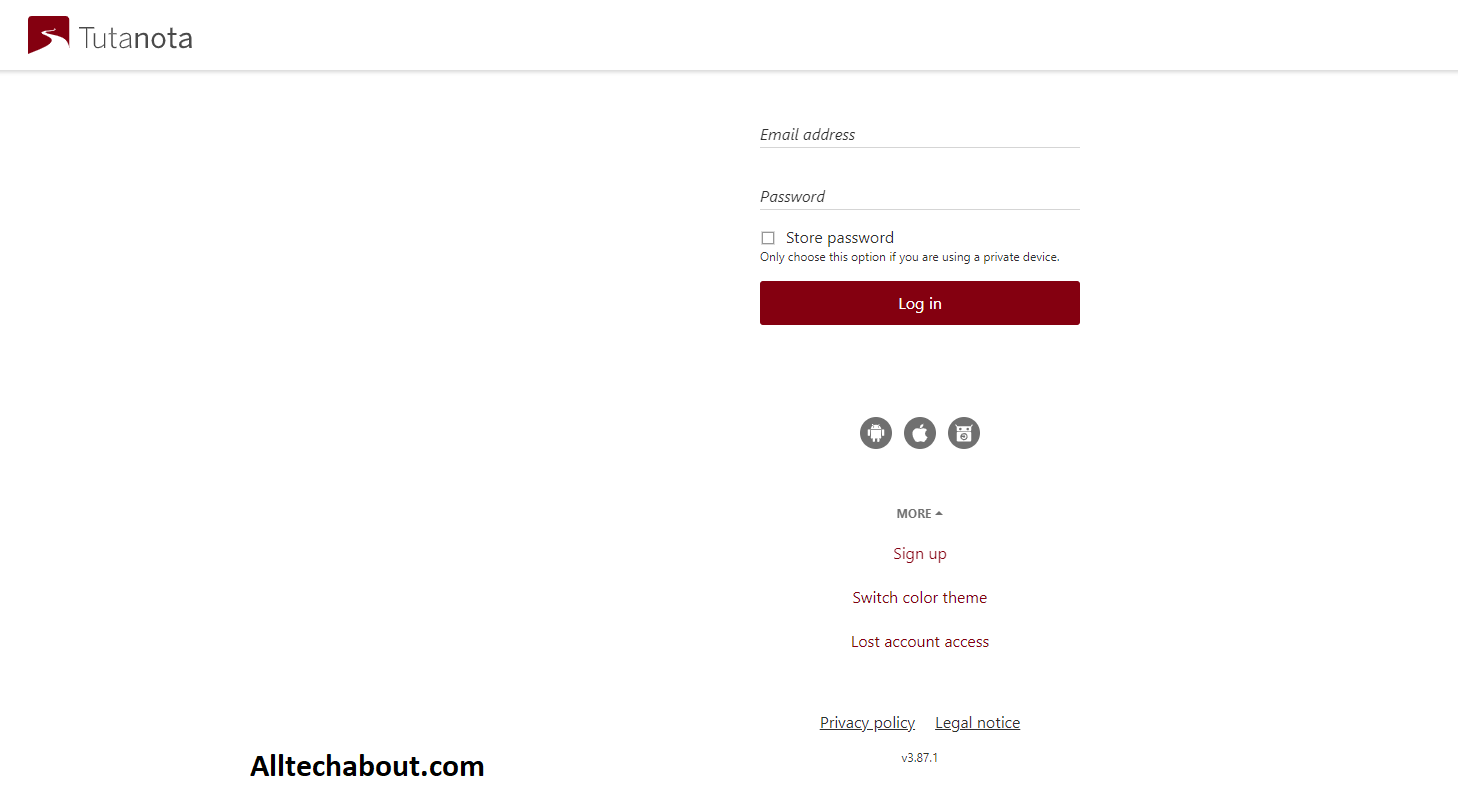
- The new tab will first require you to choose a subscription plan.
- Since Tutanota has a freemium model, you can either choose the free package or go for either of the two paid plans.
- Upon clicking the ‘Free’ option, you will see the following prompt.
- It’s because the service only allows one free account per customer at a time.
- Set up your email address and password.
- As mentioned, keep your password safe because you cannot reset it.
- Perhaps, you can use a good password manager here to handle this burden.
- Click on ‘OK’ to proceed to the next step.
- Benefits:
- Free
- Encrypted Email
- Open Source
- Mobile friendly – Tutanota App for iOS and Android
- No Ads
- Anonymous Email registration
- Free Encrypted Calendar
What Is Your Favorite Email Service Provider?
So, which of the Gmail and Yahoo alternatives is the best? Each has its own set of advantages, but they all share being extremely popular among certain user groups.
In the end, it comes down to the operating system you’re using, the apps you’re using, and the features that matter to you. As always, the best method is to try out a few different services before making a decision.
