Each day, millions of articles/posts/stories get published on the web, and more than 200 thousand new blogs are created. Welcome to All Tech about.com. We will teach you how to create a free blog on Blogger. Blogger is an online service owned by Google.Google is a famous website that is at the top of the world.
An Introduction To Blogger.com
Google provides Blogger.com Service to its users. Google provides free blogging platforms like BlogSpot.com it is Free. Blogger Service was Launched on August 23, 1999. Blogger was developed by Pyra Labs it is free and Secure. in this article we learn how to create a blog on blogspot.com you want to create a blog you need a Google g mail account.
Advantages Of Starting A Blog On Google Blogger
- Starting a blog with Google Blogspot is very easy, and you don’t need any professional skills to operate your blog.
- Starting a blog on Blogger.com is free and easy to launch.
- Google owns the platform, so you have that trust and credibility.
- Blogger is free for all, and they never ask for a penny.
- Though there are many free blogging platforms available on the web (like WordPress, Weebly, Wix, Tumblr, and others), Blogger.com is the winner of all of them when it comes to giving you the freedom and the features offered.
- You can set up your custom domain there instated of the free .blogspot.com subdomain.
- Blog post publishing and management systems are very easy to use.
- The communication system is good also. You can use its default comment system or can set up Facebook, Disqus, and Google Plus Comments easily.
- You can Configure a free SSL Certificate for your blog (by simply turning on HTTPS). Now blogger offers HTTPS versions of both types of sites, so no matter if you’re using their .blogspot sub-domain or your custom domain.
- They provide free simple and responsive templates and also allow you to upload your own theme. On the web lots of free and premium blogger templates are available, so you can install them and customize them as you want.
- You can monetize your site with Google AdSense and other programs like affiliate marketing easily unlike other platforms.
- Like other CMS (Content management systems), Google Blogger also lets you take a backup of your data. So, if something wrong happens with your site, then you can restore it with your backup.
- Also later, if you wish to move on to other platforms (like WordPress, Wix, Weebly) then by using their plugins, you can easily switch to them without losing anything.
Cons of Blogger
- Blogger is not suitable for professional blogging as you have very limited control.
- You can only customize Blogger themes to a certain extent. Freedom to make changes to a theme is limited.
- To look professional online .blogspot.com subdomains do not make the cut. However there is a feature available where you can buy a domain through Google or any other domain registrar and add your domain later on.
- Most Google products have customer support but for Blogger, Google has a forum.
- As Blogger is a free platform, you have to abide by the terms and conditions. This limits the ability to self-express.
Step By Step Guide To Start A Free Blog On Blogger.com
Step 1: Sign Up for a Google Account
You need a google account to access your blogger dashboard. So just sign up for a Gmail or any Google product to proceed. If you already have an account then skip the step and log in to your account.
Step 2: Sign in to your Blogger Account
First, you make a Gmail account. and log in to Blogger with a Gmail account. Enter your Email and password and log in to your G mail Account you Can log in directly to Google
Go to the blogger.com homepage and then SIGN IN to your account using your Google account credentials.
Step 3: Choose a Blogger Profile
Once you sign in to your Blogger account, for the first time, it will ask you to set up a profile for your Blogger blogs. Y
Step 4: Creating A Blogger Account
Now you will be able to see the blogger dashboard, and like my given image, you can choose the “New blog” or “CREATE NEW BLOG” option to start your blog creation.
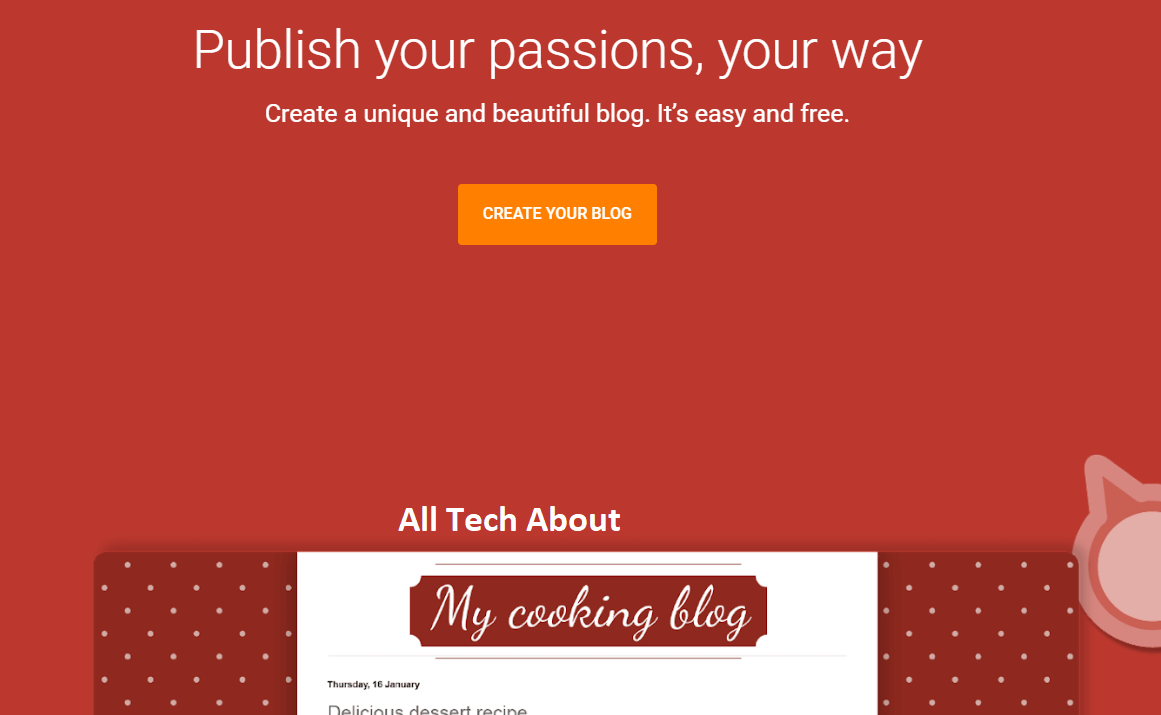
Step 5: Choosing A Blog Name And A Theme
After clicking the ‘new blog’ or ‘create new blog’ option, a new window will be open like the screenshot below, and there you need to fill details. Now enter your blog name, and address, and then pick a theme. After that, you need to click the” Create blog” button to finish your initial blog setup. Don’t worry about your selection; you can change/modify them later also.

You can choose a Template from its available templates collection, or you can upload your own theme.
Also, you can take a backup or restore your blog template anytime by clicking on the Backup/Restore button on the top right side of the Theme dashboard.
By clicking on the Customize button, a new template editor will open where you can able to make some changes such as changing the background, changing font design and colors, adding Custom CSS, selecting the layout, etc.
You can edit the HTML of the template.
You can choose a Mobile Template for your site.
In the Layout section, you can manage your blog layout through a simple drag-and-drop process.
You can see the multiple locations in the Layout Editor where you can add various widgets also.
In the layout section, you can edit Favicon, blog header, footer, sidebar, etc.
You can use the Blogger Theme Designer to change the layout widths and other settings.
STEP 6: Optimizing Your Blogger Blog
after login to your G mail Account and going to blogger, Dashboard will Show Click on a new blog and
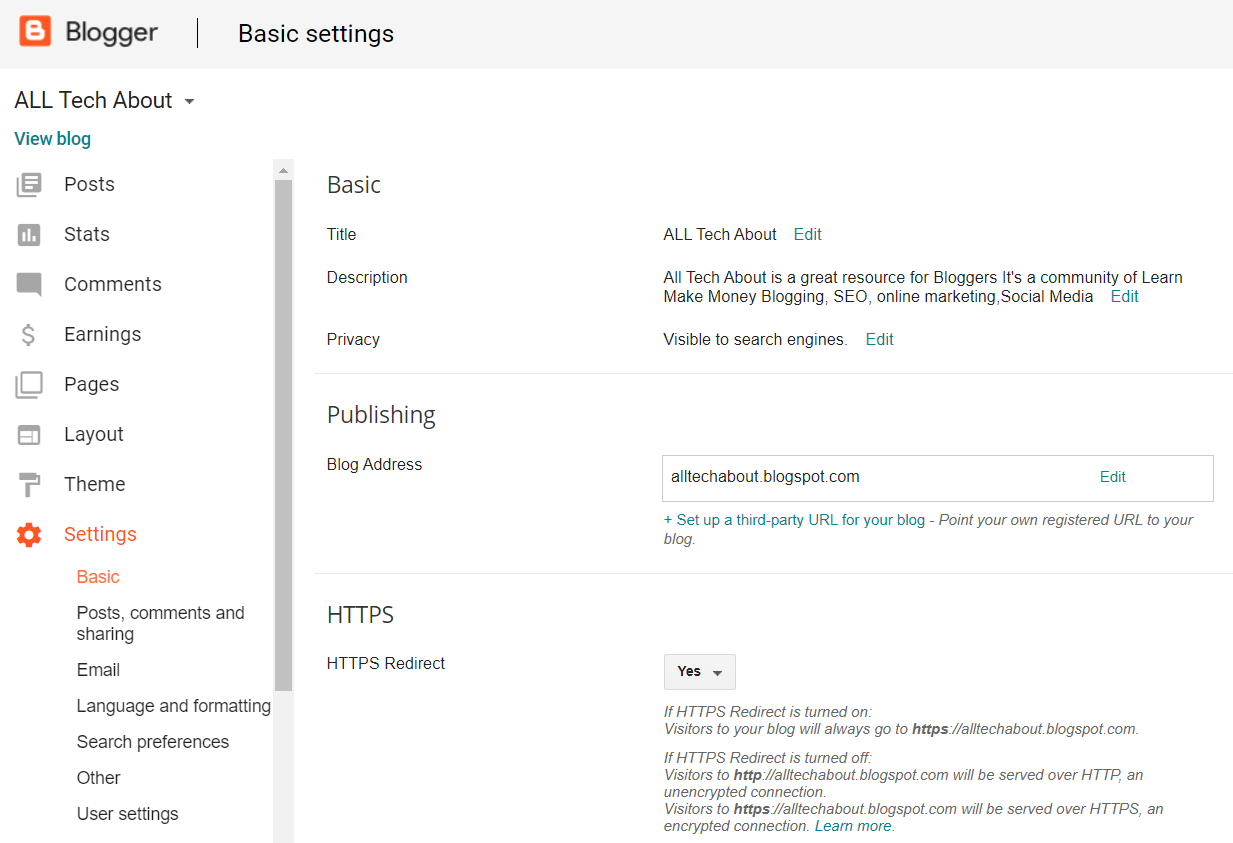
Add A Description For Your Blog
Edit Your Post, Comments And Sharing Settings On Blogger
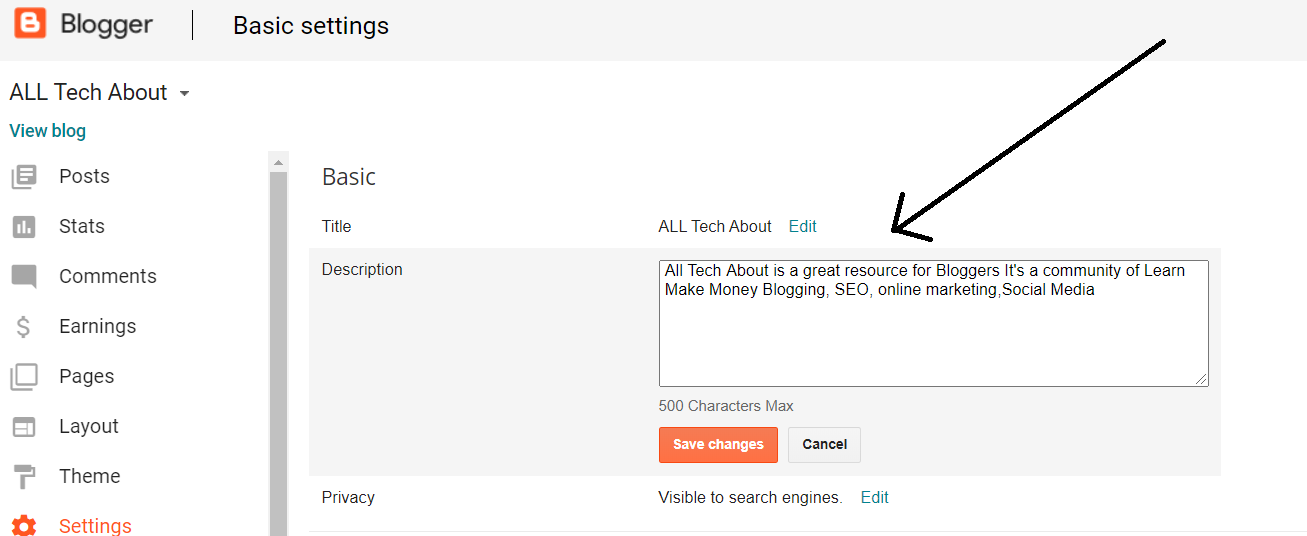
Edit And Modify Blogger Search Preference Settings To Optimize Your Blog SEO
Edit meta tags: A meta tag is a brief and concise summary of your blog or website. It supposes to install after the title of the page. The user of a search engine focuses on the description of the post after reading the title of the post. So, Keep in mind that it is very much necessary that your meta description must be related to what you have written in your blog. Your meta tag description must be written within 150 characters.
Custom page not found: When someone lands on your site through a URL that no longer exists, you can set a message to them that the page doesn’t exist. You can set any custom text or HTML message instructing them what to do next.
Custom redirects: Using this feature you can redirect your full-length permalinks to a shorter one and also you can redirect your broken links to your site. Bloggers’ custom redirects only support redirection within the same blog URL, so this isn’t suitable if you’ve changed your blog domain name.
Crawlers and indexing: These features are imperative because doing proper setup there, a chance to get a better ranking in search engines and incorrect configuration can harm your SERP(Search engine ranking position) or you may lose your search engine visibility. So stay away from this part, if you are not an expert.
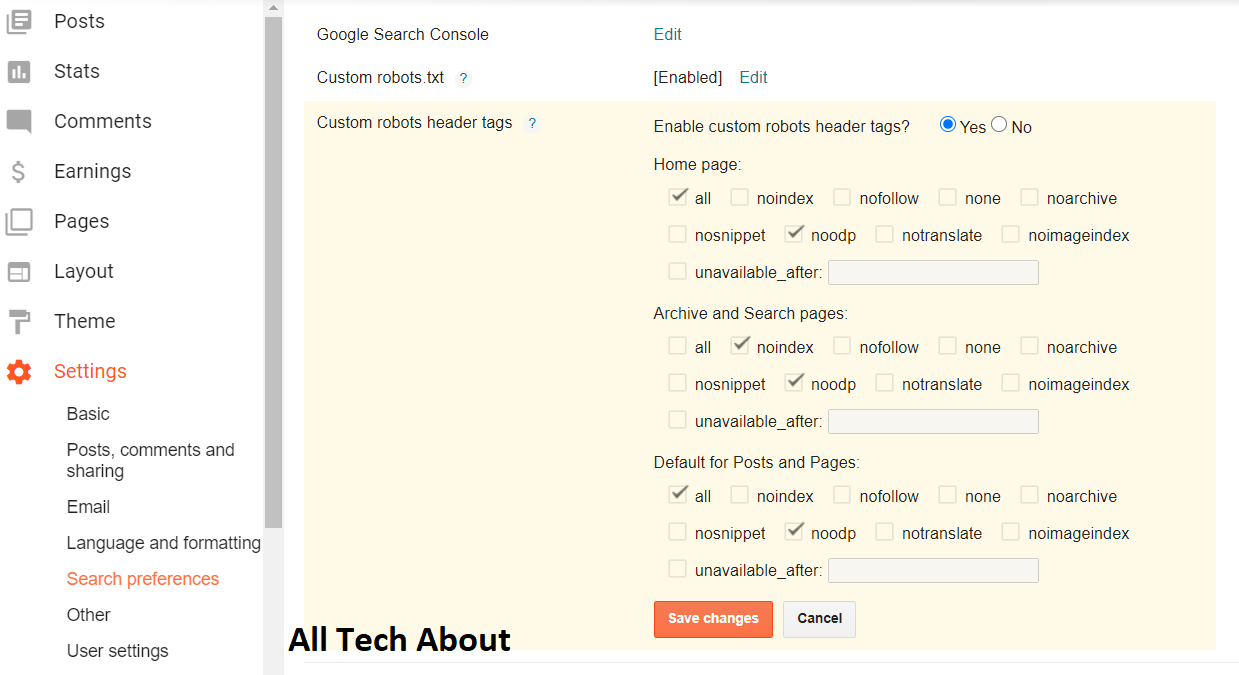
However, if you are keen to optimize your robots.txt and Custom robots header tags, then you can read the post below.
STEP 7:Editing The Theme And Layout
Step 8: Adding Pages
To create pages on the Blogger blog, navigate to Pages >> Create a new page or New page.
Adding the About page will let the visitors know about you and the blog and with the help of a contact page, visitors can contact you. This establishes a personal touch or a connection which is very important.
How To Publish Your Article On Blogger Blog
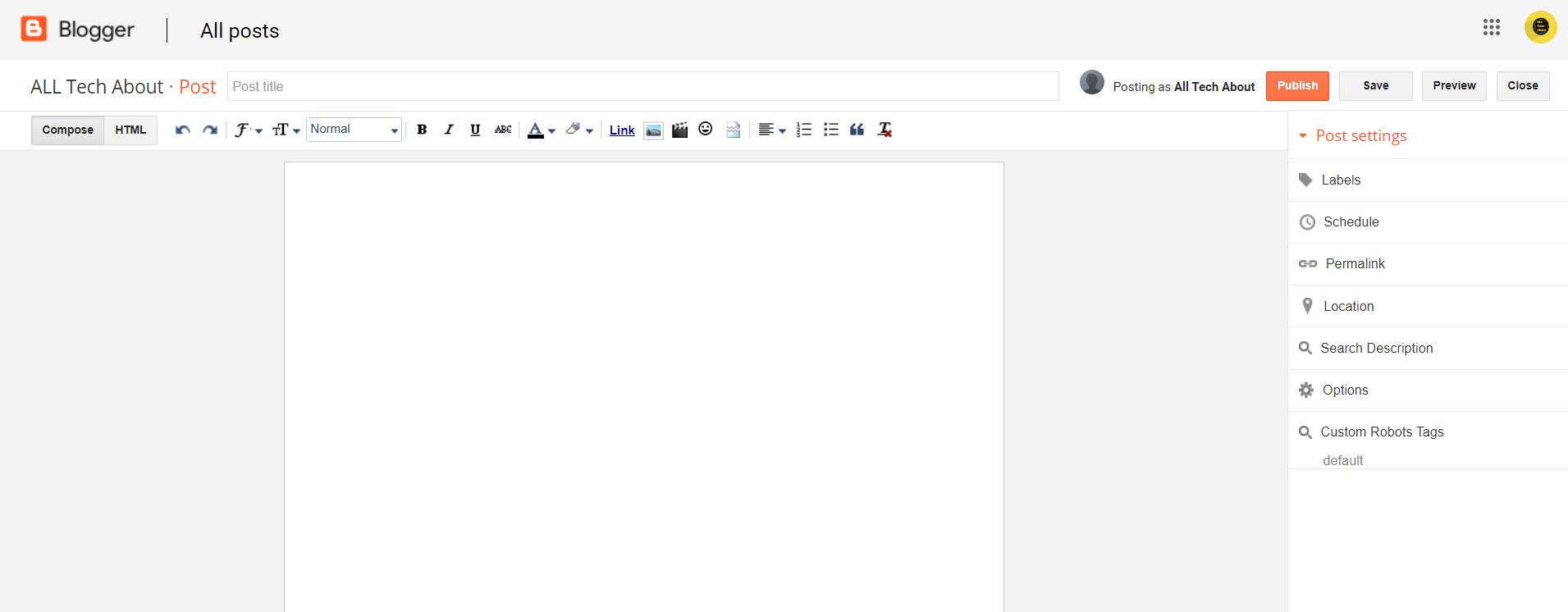
Step 5: Click on Start Posting
Step 6: Now your Blog overview will show and click on Create a new Post
Step 7: Write Post write the post Title and Start to compose
Step 8: when you write some post-use some tools you add images and make words bold and add the video you can add a link of another website
Step 9: After writing the Full post Labels it and the location you can add a location if you want to add it. Add Permalink and use other options and click on Publish if you don’t want to publish you save your post in draft.
Step 10: if you want to change your blog Template layout you go to blog layout and change
Step 11: if you know about Html code you can change your blog Template and Editing and Designing.
Step 12: Going to Blog Setting you can edit your title if you want and you can add more admin for your blog easily
Step 13: Click on Posts and comments and Change settings if you want .how many posts do you want to show on your blog add post quantity on the main page. change Comments setting etc.
Step 14: if you want to add a Mobile number go to Settings › Mobile and email.
Step 15: you can change the setting of your Language and formatting Which Language do you want to use if you want to change the time Zone you can change it
your Blog is ready and starts writing a post
Monetizing Your Blog With Google AdSense
Here is how to monetize your blogger blog with Adsense.
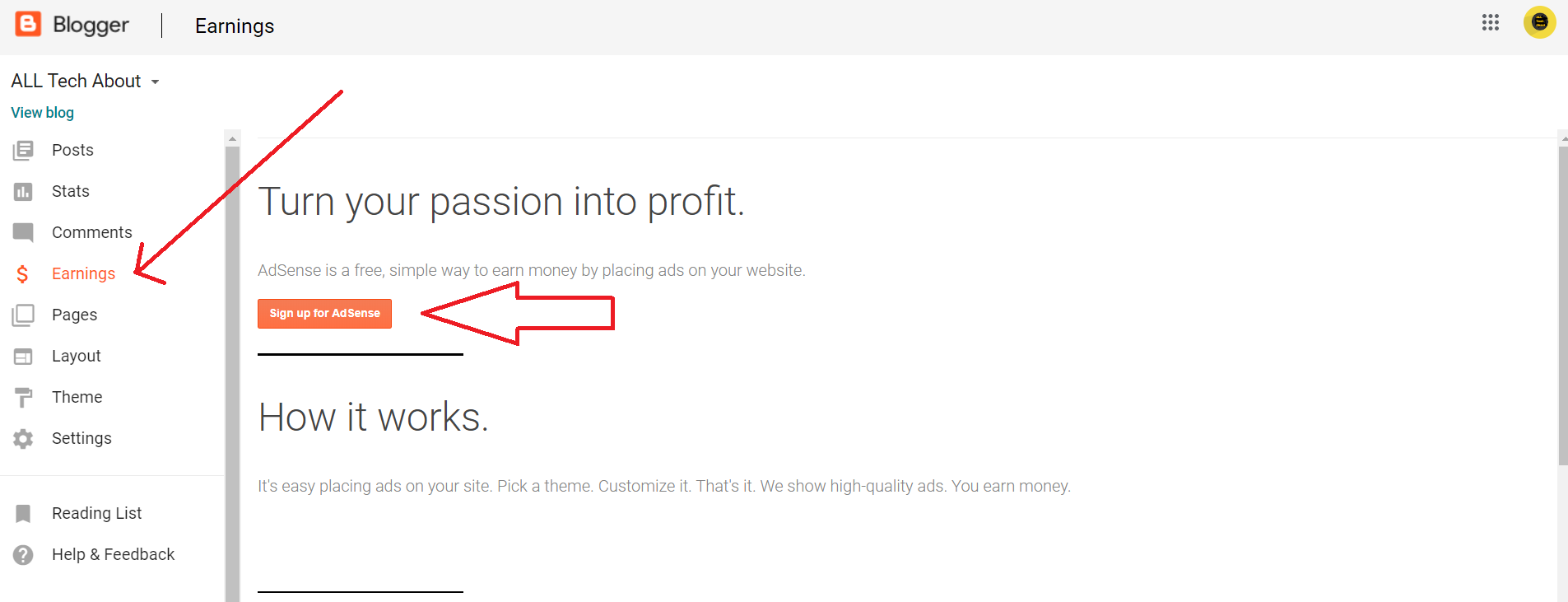
You can easily apply for AdSense via your blogger dashboard and get approval.
To apply for AdSense via BlogSpot.com, go to your dashboard, click on “Earnings” and click apply for AdSense.
I hope you find to start a free Blogspot blog. If you have any queries regarding how to create a blog on blogger. feels free to contact us via social media or the comment section.
