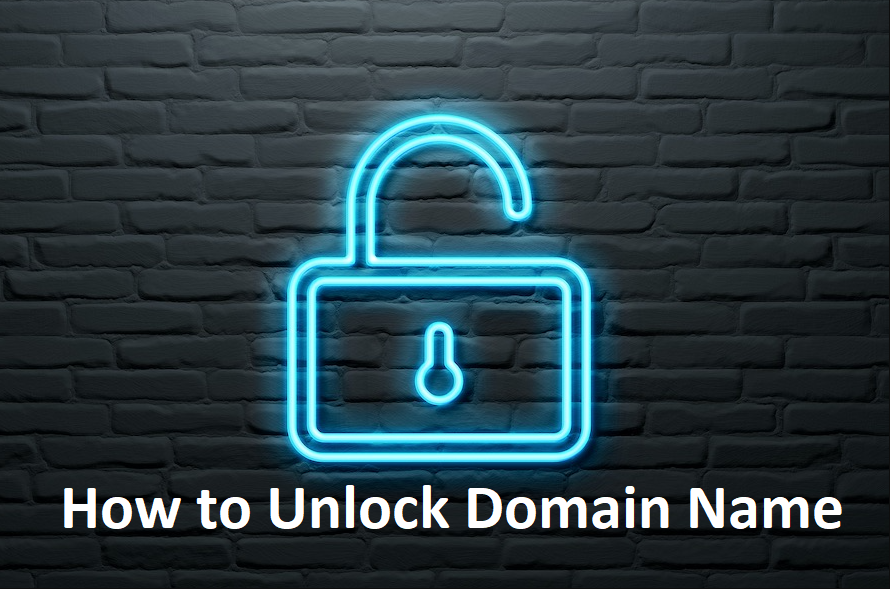Allowing the transfer of your domain is a safety mechanism against unauthorized domain name transfers and it protects your rights as a domain owner. If you wish to initiate a domain transfer, you must first unlock it from Registrar-Lock status. We strongly recommend that you keep your domain name in Locked status unless you initiate the transfer.
Reasons for Domain Locking
Domain locking offers various benefits and ensures the safety and stability of your domain. Some of the reasons why domain locking is commonly used are:
- Protection against Unauthorized Transfers: Locking your domain prevents unauthorized transfers, ensuring that only authorized personnel can initiate a domain transfer.
- Enhanced Security: It provides an additional layer of security, reducing the risk of domain theft or hijacking.
- Accidental Modifications: Domain locking helps prevent accidental modifications to your domain settings, ensuring its stability.
How to unlock the domain for transfer at Godaddy?
- Sign in to your GoDaddy Domain Portfolio. Need help logging in? Find the username or password you use to sign in.
- Select the checkboxes next to the domains that will be updated. Alternatively, select the checkbox next to Domain Name and then select Select All.
- Click on the Lock button in the action menu.
- Depending on your screen’s size, you may be required to select the More menu and scroll to see Lock.
- Unlock your sites by choosing No.
- Lock your sites by choosing Yes.
- Confirm your selection and continue.
If your domain has Domain Protection, you’ll need to verify your identity. If you’ve had two-step verification (2SV) turned on for at least 24 hours, enter the code we sent via SMS, or enter the code from your authenticator app.
Otherwise, enter the one-time password we sent to your registered email address.
You’ll see a Success confirmation letting you know your domains have been successfully verified.
How to unlock the domain for transfer at Namecheap?
To disable the Registrar lock, you need to revoke control over your domain at the registrar that you are currently using with your new registrar.
- Enter your Namecheap username and navigate to the Domain List header on your domain page.
- Click the Manage button underneath the Domain list to manage your domain.
- Choose Sharing & Transfer from the top menu:
- Go to the section Transfer Out and click the Unlock for Domain Lock option to remove the registrar lock.
- Once you complete the process, you will be notified that your domain has been successfully unlocked.
- To set a registrar lock, click on the Lock for the Domain Lock option.
- You’ll then get a notification that your domain has been successfully locked.
How to unlock the domain for transfer at Google Domains?
A domain key is a security setting that stops spammers and third parties from attempting to transfer your domain to a different registrar.
Google Domains locks your domain by default. While your domain is secured, you can edit your contact information or make any changes to your domain settings. However, if you want to transfer your domain, you must first release it.
- Sign in to Google Domains.
- Select the name of your domain.
- Open the menu.
- Click Registration settings.
- Scroll down to Domain lock.
- Toggle Lock domain / Unlock domain to change the domain’s lock setting.
How to unlock the domain for transfer at HostGator?
HostGator’s security feature will allow you to lock your domain name to keep your domain secure. When registering a domain with HostGator, the domain will be set for non-transferability and locked.
- Log in to your Customer Portal.
- Click Domains on the left menu.
- Follow the link to access the Domain Overview, which shows more details about the selected domain and provides access to several other functions.
- Click the Change link next to the Locking menu.
- Alternatively, you may click the Security icon in the left sidebar.
- Click a button to toggle the lock ON, and then toggle the lock to switch your domain’s status between secure and insecure.
- By selecting the ON option, your domain’s security level will be kept stable within your Customer Portal, and HostGator will continue to be your domain’s registrar.
- If you toggle the lock OFF, the EPP Key section will be displayed, letting your domain be transferred to a new registrar at any time.
- Click the Request Your EPP Key button to access your domain’s EPP authorization code.
- Copy the code and give it to your registrar, so they can help you transfer your domain name.
- Save any changes by clicking Save Domain Locking.
How to unlock the domain for transfer at Tucows(OpenSRS)?
Domain locking helps you, the reseller, to secure your clients’ domains from wrongful action, for instance, domain slamming, hijacking, or domain transfers that have been done improperly by the registrant.
- Go to the Domains section of the Reseller Control Panel and select all or part of the domain name for which you want to search.
- Click Search. Click Lock or Unlock Domain Settings to get the option that fits your needs.
- The current lock unlocks the state of the domain name will influence the toggle you see.
- In the Domains menu of the Reseller Control Panel, choose the domains that you want to lock or unlock.
- From the Bulk lock unlock menu, choose Lock unlock.
- Go to the Lock tab and select Enable to enable locking for the selected domains or Disable to disable locking for those domains.
- Optionally, in the Email results field, enter an email address to which you would like the results of the action to be mailed. Click Save domain lock.
Domain Transfer Process
Now that your domain is unlocked, you can proceed with the domain transfer process. The steps for domain transfer may vary slightly depending on the domain registrar you are transferring to. However, the general process involves the following:
- Initiate Transfer: Begin the transfer process with your new domain registrar. They will typically have a transfer option where you need to enter the domain name you wish to transfer.
- Authorization Code: During the transfer process, you will need to provide an authorization code, also known as an EPP code, which is usually obtained from your current domain registrar.
- Confirm Transfer: After providing the required information, confirm the transfer request. An email may be sent to the domain’s administrative contact for verification.
- Accept Transfer: The administrative contact or domain owner must approve the transfer. Once approved, the domain transfer process will begin.
- Transfer Completion: The transfer process may take a few days to complete, depending on the domain registrar’s policies.
Tips for a Smooth Domain Transfer
To ensure a smooth domain transfer process, consider the following tips:
- Verify Contact Information: Make sure that the contact information associated with your domain is up-to-date and accurate to receive important notifications during the transfer process.
- Disable WHOIS Privacy Protection: If your domain has WHOIS privacy protection enabled, consider disabling it before initiating the transfer, as it may hinder the process.
- Obtain Authorization Code (EPP Code): Obtain the correct authorization code from your current domain registrar. This code is required for the transfer.
- Check Transfer Eligibility: Ensure that your domain is eligible for transfer and not subject to any restrictions.
Conclusion
unlocking a domain name is a relatively easy process if you know what steps to take. Whether you are looking to update your domain registrar or simply want to transfer your domain name, understanding the process can help make it easier. Researching the options that are available for unlocking your domain name and reading reviews of potential providers can help you make an informed decision. When you choose the right provider, it will save you time and money in the long run.
The domain transfer process typically takes between 5 to 7 days to complete. However, it may vary depending on the domain registrar’s policies.
No, you cannot initiate a domain transfer during its grace period. Wait until the grace period is over before proceeding with the transfer.
In most cases, you can cancel the domain transfer process before it is completed. However, it is essential to check with your new registrar for their specific cancellation policies.