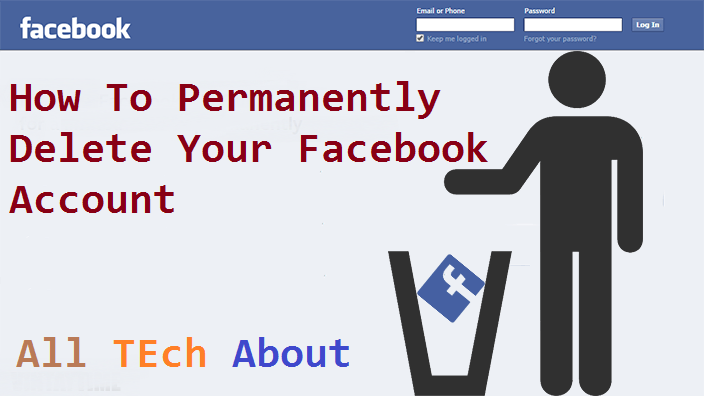Facebook is a Top Social Media Network. Today we share a post about to delete Facebook account permanently, you have stepped into the right platform. The overall procedure for permanently dropping your account is nothing huge except the need for following the right steps to delete the Facebook account.
How to Permanently DELETE Your Facebook Account
Deactivating vs Deleting Facebook
Deactivate your Facebook account:
- No one besides you will be able to see your profile.
- Specific information, such as sent messages, will remain visible.
- Your name will show up on friend lists, but only for your friends.
- Your name, posts, and comments will be visible to the admins of groups you’re joined.
- You will be able to keep using Messenger.
Permanently delete your Facebook account.
- You won’t be able to reactivate your account.
- All the content you’ve added/uploaded on Facebook will be gone forever, without the possibility of retrieving it (unless you’ve downloaded an archive of your data beforehand).
- Apps that use your Facebook account won’t be accessible via Facebook Login anymore.
- Specific information, such as messages you’ve sent to friends, won’t be fully deleted and will remain visible to them.
- You won’t be able to use Messenger.
Download an Archive of your Facebook Information Backup Data
First of all, it’s time to backup all posts, videos, and photos.
In your settings page, click on Your Facebook Information > Download Your Information
In General Account Settings, Click ‘download a copy of all your Facebook data’, download archive.
You’ll be taken to the information archive page. Here, you can choose exactly what you want to download, as well as set the date range, archive format, and media quality.
Once you’re done with selecting your information, click on the blue button called Create File.
You can check on progress in the Available Files tab. If your file is still being worked on, you’ll see the archive as “Pending” until it’s ready for download.
How to Deactivate Your Facebook Account
Click the “down arrow” in the upper right-hand corner, account settings, click security on the left menu, then click deactivate your account. Settings > Your Facebook Information > Delete Your Account and Information.
Click on Deactivate Account
Enter your password when prompted, and click on Continue
You’ll also be asked to give a reason why you’re leaving.
Now all your Facebook data will be de-indexed but will be able to be easily restored.
You’re all set! To reactivate your account, simply log into Facebook.
Delete your Facebook Account
Go to your settings page. Alternatively, you can click the arrow in the top-right corner and access your settings from there.
On the left, you’ll have a list of settings available. Click on Your Facebook Information > Delete Your Account and Information.
A page will appear with suggestions for deactivating your account or downloading your information. If you aren’t interested in either of these options, click on Delete Account
You’ll be prompted to enter your password. Do it, then click on Continue
And that’s it! If you wish to cancel the deletion, you have 30 days to log into your account and click on Cancel Deletion.
That’s it.
Here is the link to permanently delete your Facebook account:
https://www.facebook.com/help/delete_account
Facebook gives you 30 days to think about your decision and cancel the deletion process if you change your mind.