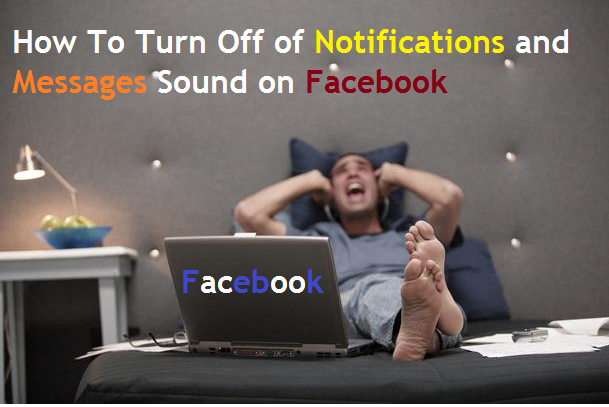When We use Facebook time we are busy and if any Text and Update Come Notification sounds on. Some people like it and Many Dislike it. Now you turn off notification sounds. With over 1 billion monthly active users, Facebook Messenger is one of the top messaging apps on Earth.
How to turn off Facebook Messenger notification sounds (Android, iOS)
1:- Now You First log into your Facebook account.
2:- After Login in Account Now click in the upper-right corner of your Facebook home page and Click Settings Option from the drop-down menu.
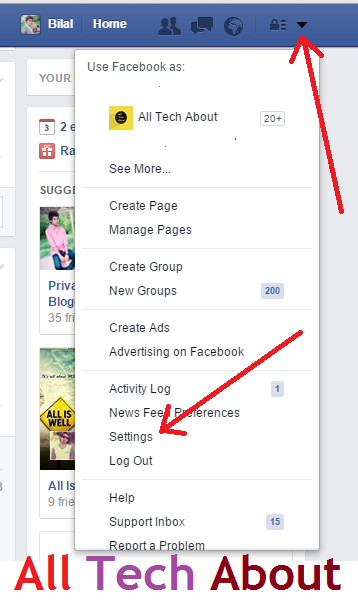
3:- Now General Account Settings page opens, Click on Notifications from the sidebar.
After that, you are on the Notifications Settings page.
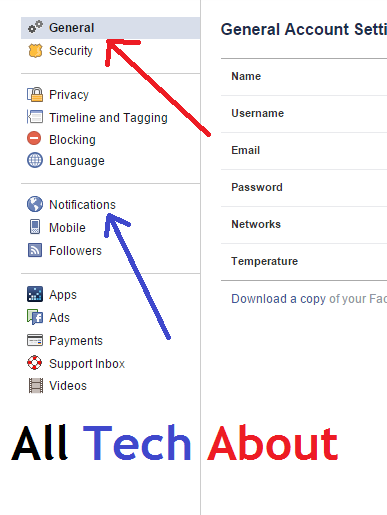
4:- Click on Edit Option in front of On Facebook Page it will show in a Screenshot.
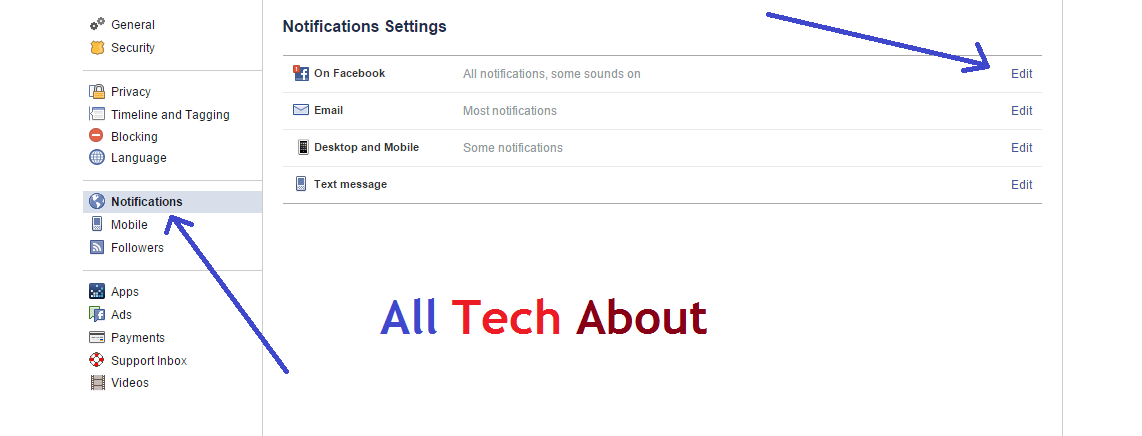
5:- After That Once you have clicked on the Edit button then you will have all sound options related to new Facebook notifications and Facebook message
Click on the On button Option in front of Play a sound when each new notification is received and Play a sound when a message is received respectively and turn it OFF. You are done and this setting will be automatically saved.
You Can Change the Setting Which you Want and Save it.
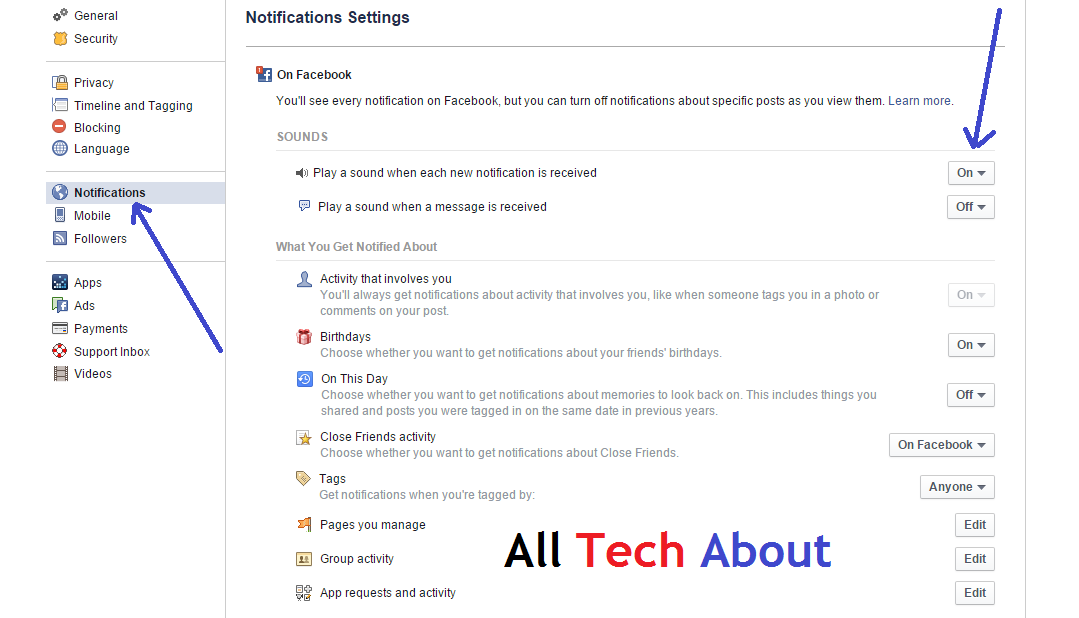
On the Facebook website:
- Open Facebook and click your profile picture in the top right corner.
- Select Settings & privacy, then Settings.
- In the left menu, click Notifications.
- In the right column, scroll down to the How You Get Notifications section.
- From the Browser dropdown menu, choose Off. This will turn off all browser notifications and sounds.
On the Facebook mobile app (Android or iOS):
For all notifications and sounds:
- Open the Facebook app and tap the hamburger menu (three horizontal lines) in the bottom right corner.
- Scroll down and tap Settings & Privacy, then Settings.
- Tap Notifications.
- Under Push Notifications, toggle the switch off. This will turn off all notifications and sounds on your phone.
For specific types of notifications:
- Follow steps 1-3 above.
- Tap Manage Notifications.
- Select the categories of notifications you want to turn off (e.g., birthdays, events, groups).
- Toggle the switch off for each category.
Additionally, you can mute specific people or groups:
- Open the chat or group conversation.
- Tap the name of the person or group at the top.
- Tap Mute notifications.
- Choose how long you want to mute notifications for (e.g., 1 hour, 8 hours, 24 hours, or 1 week).
How to Turn off Persistent Facebook Desktop Notifications on Mac
Settings > Notifications > Edit Desktop and Mobile > Turn Off under the Desktop section.
And Save it. if you face any problem Freely contact us. Give your Feedback. Thank you.